Upload LinkedIn connections
LinkedIn does not allow API access to your data stored with them, and so if you would like data about your LinkedIn connections in any other application (for example, inside DotAlign), you need to download your data in a CSV or ZIP file from your LinkedIn account and then upload it into the 3rd party app.
Apart from being something that has to be done manually, the data that is available to download is limited to first degree connections. Still, depending on what use cases you are using DotAlign for, it may be an important source of data for you.
Please follow these steps to bring in your LinkedIn connections into DotAlign.
- Go to the LinkedIn data export page by clicking on your avatar and then choosing "Settings & Privacy".
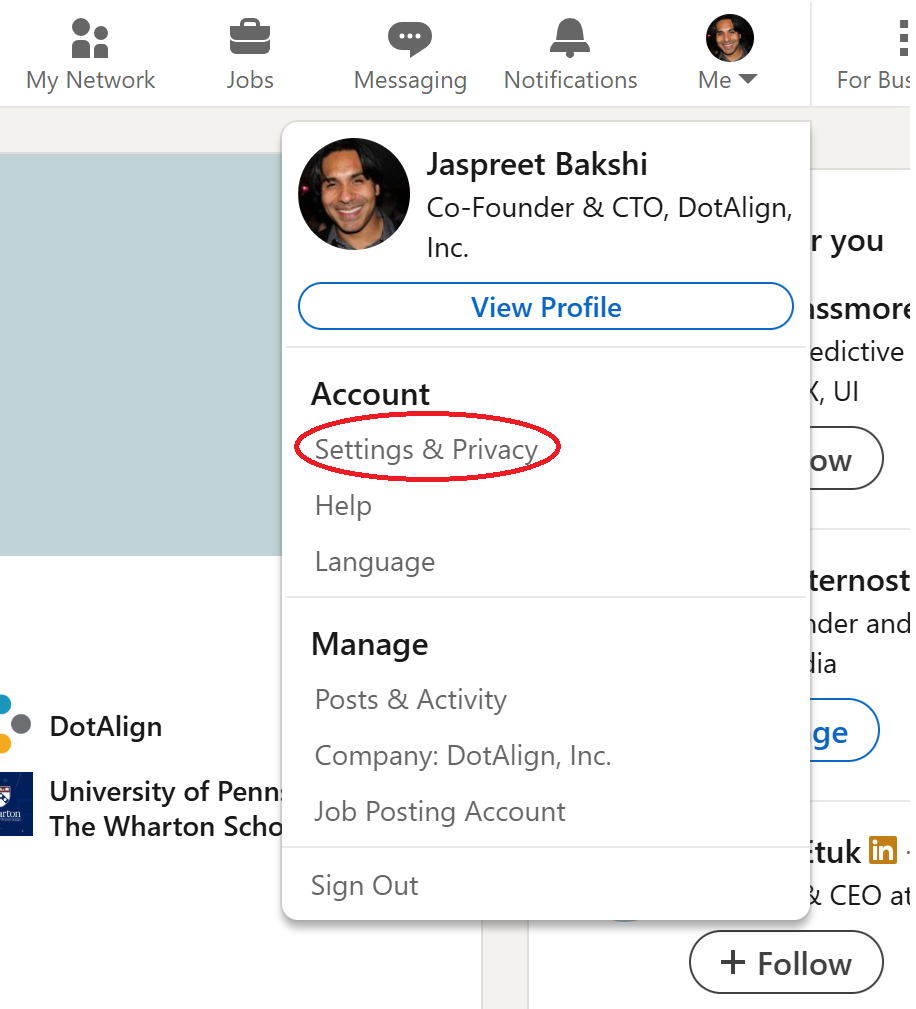
- Then click on the "Data Privacy" option on the left, and "Get a copy of your data" on the right side of the screen.
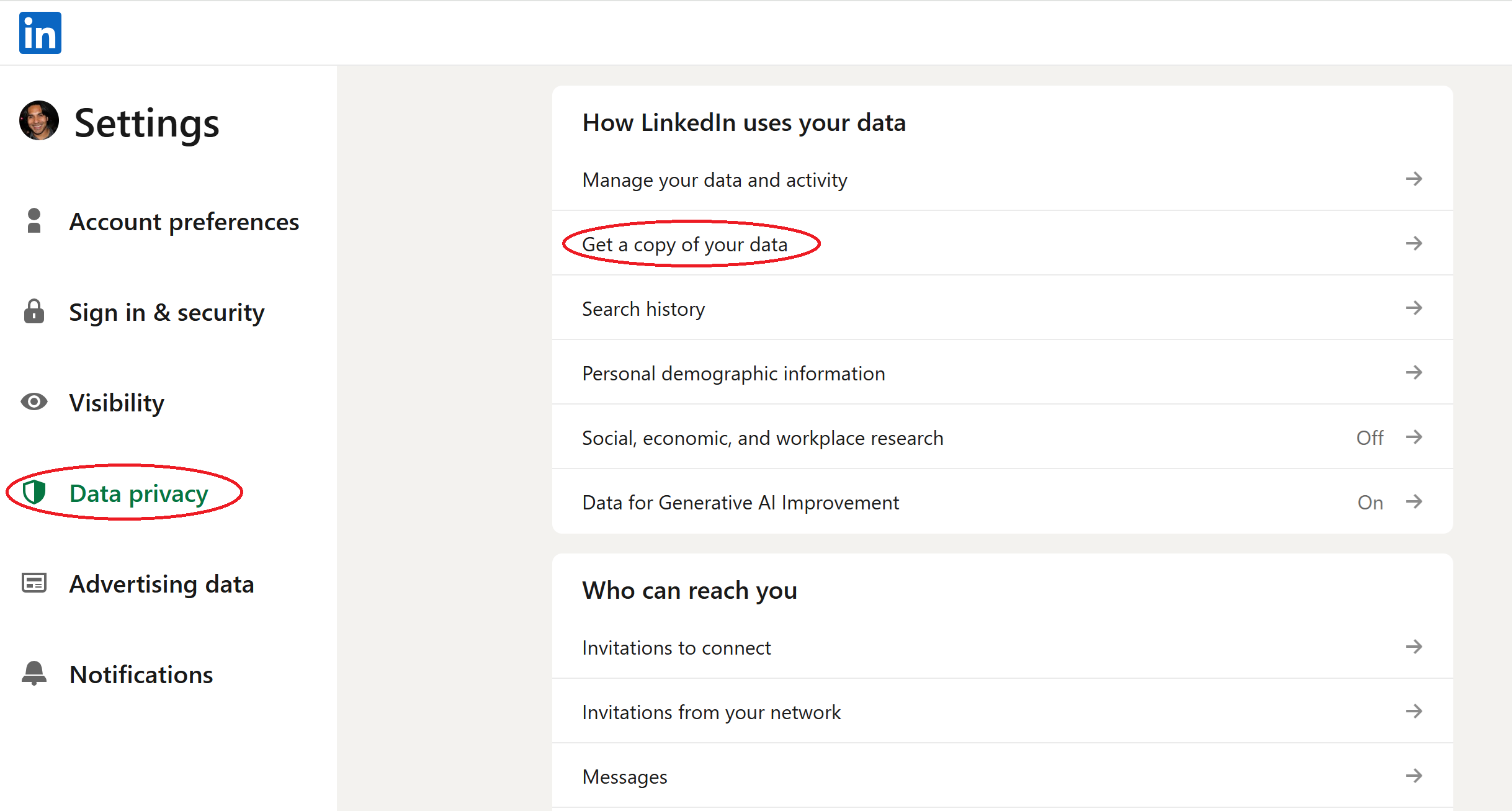
- From there, choose the option to "Download larger data archive...", and then click on "Request archive".
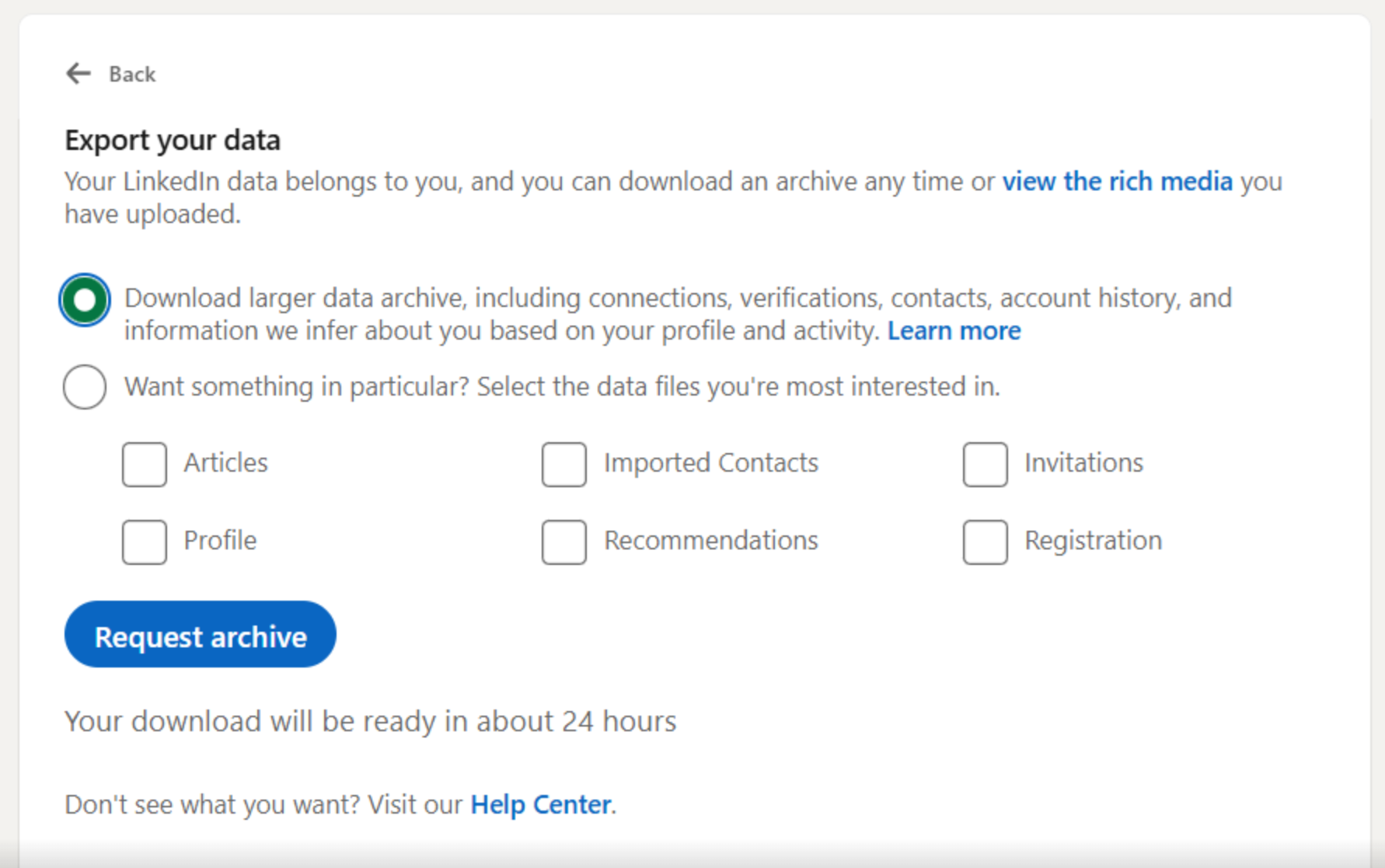
- After the LinkedIn imposed wait period has passed (ranges from a few minutes to several hours), you will see a screen like the following. Please click the "Download archive" button to download the file onto your computer.
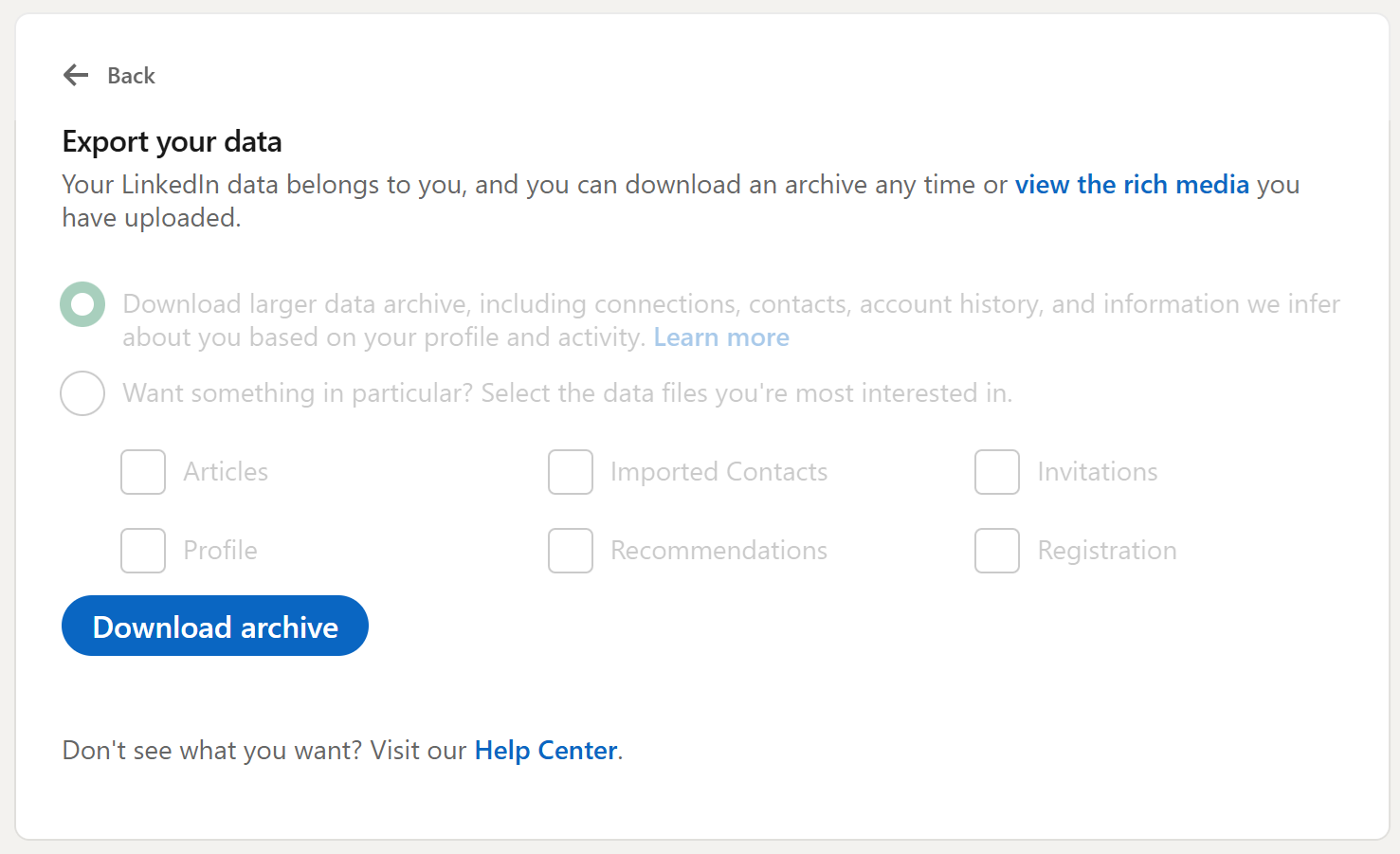
- Now that you have the download from LinkedIn, go to your Avatar in your DotAlign app, and then choose "Data administration", and then "Data uploads".
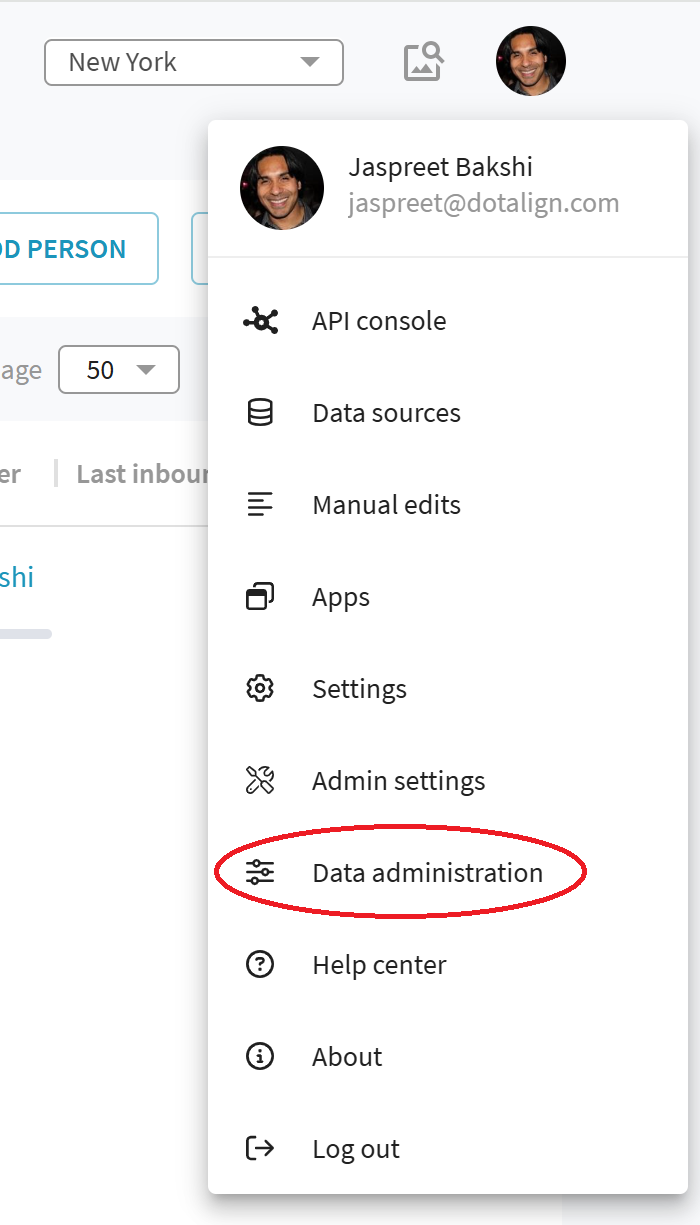
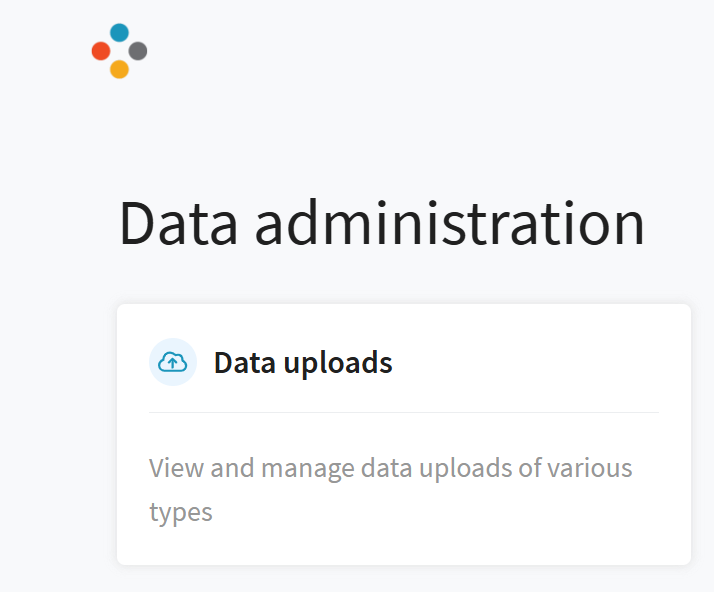
Inside "Data uploads", click on on the "Upload LinkedIn connections" button.

- This will give you a popup, which allows you to choose if you're uploading your own connections file or uploading the file on behalf of someone else. The file being referenced here is the file you downloaded from LinkedIn earlier.
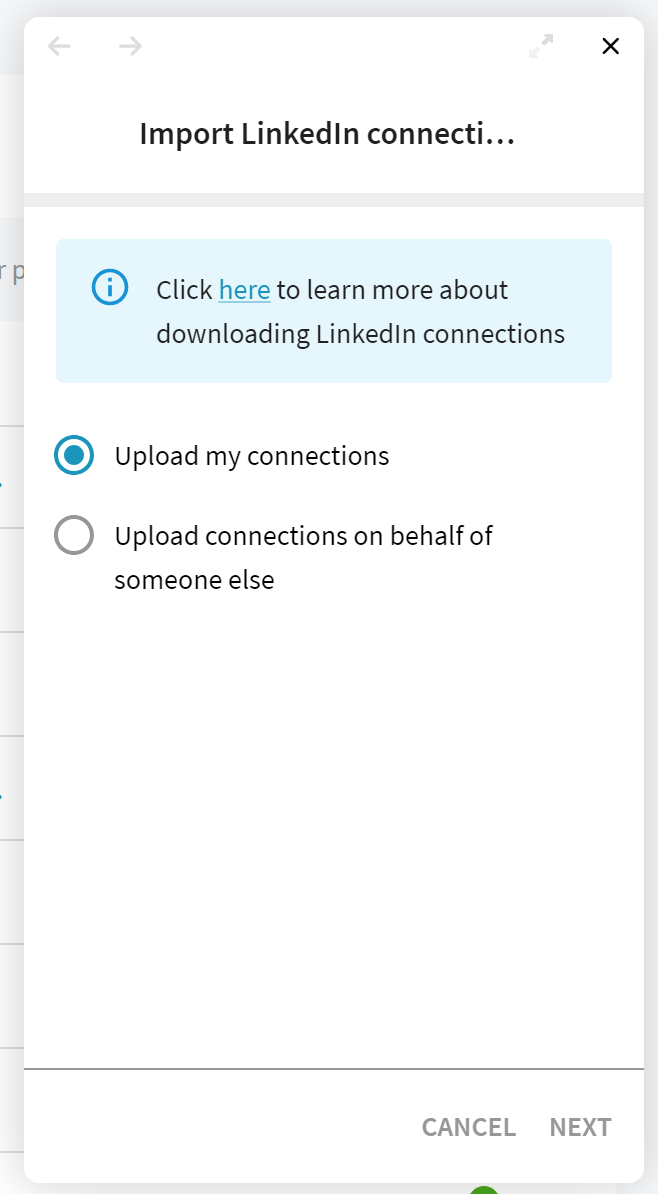
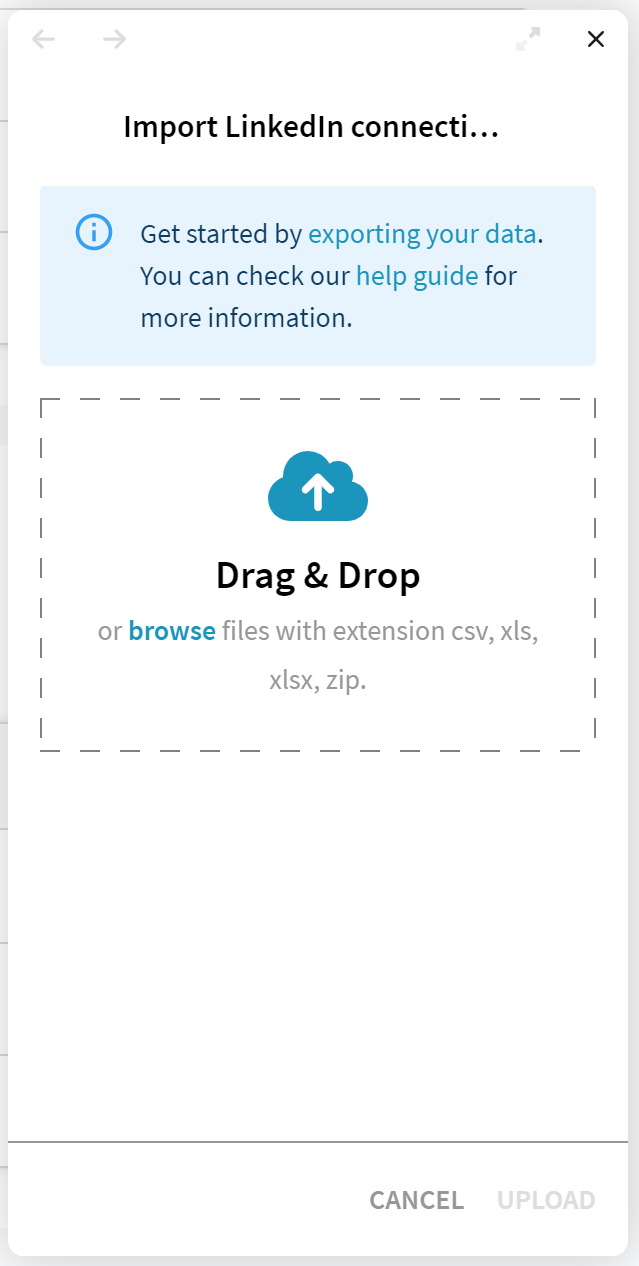
- Once the upload is complete, you will see the following confirmation dialog.
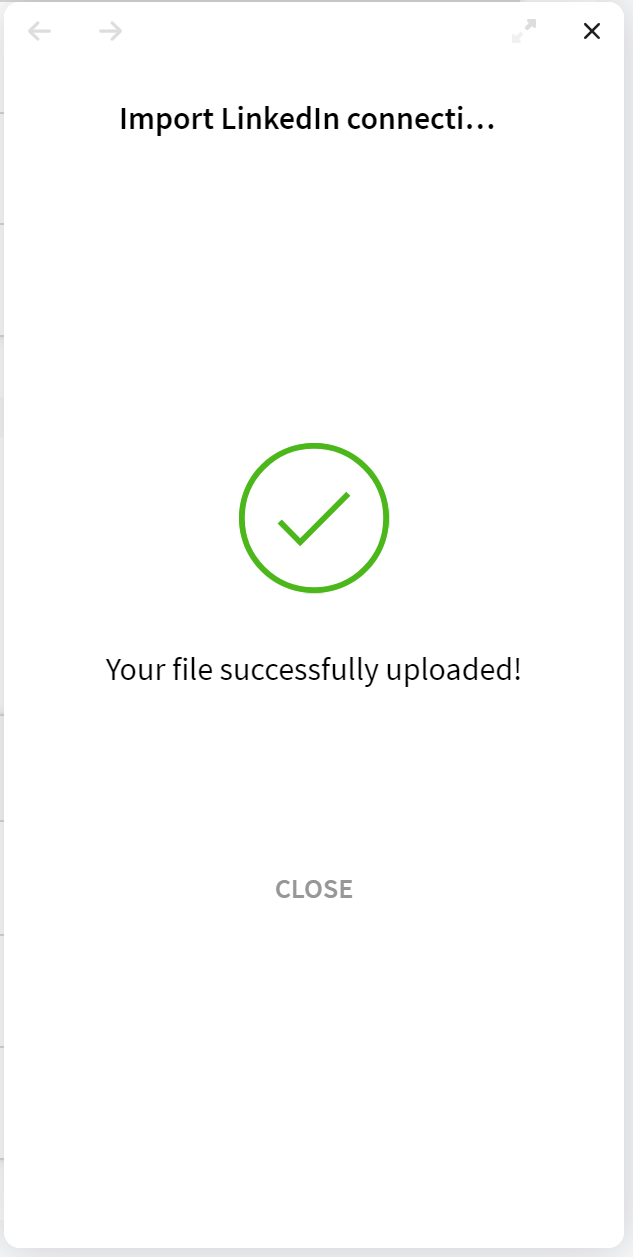
At this point your DotAlign app has received and processed your connections file. However, it can still take a few more hours for those connections to show up in the app because entity alignment and other analytics need to run for that to happen, and those are scheduled to run only periodically.

