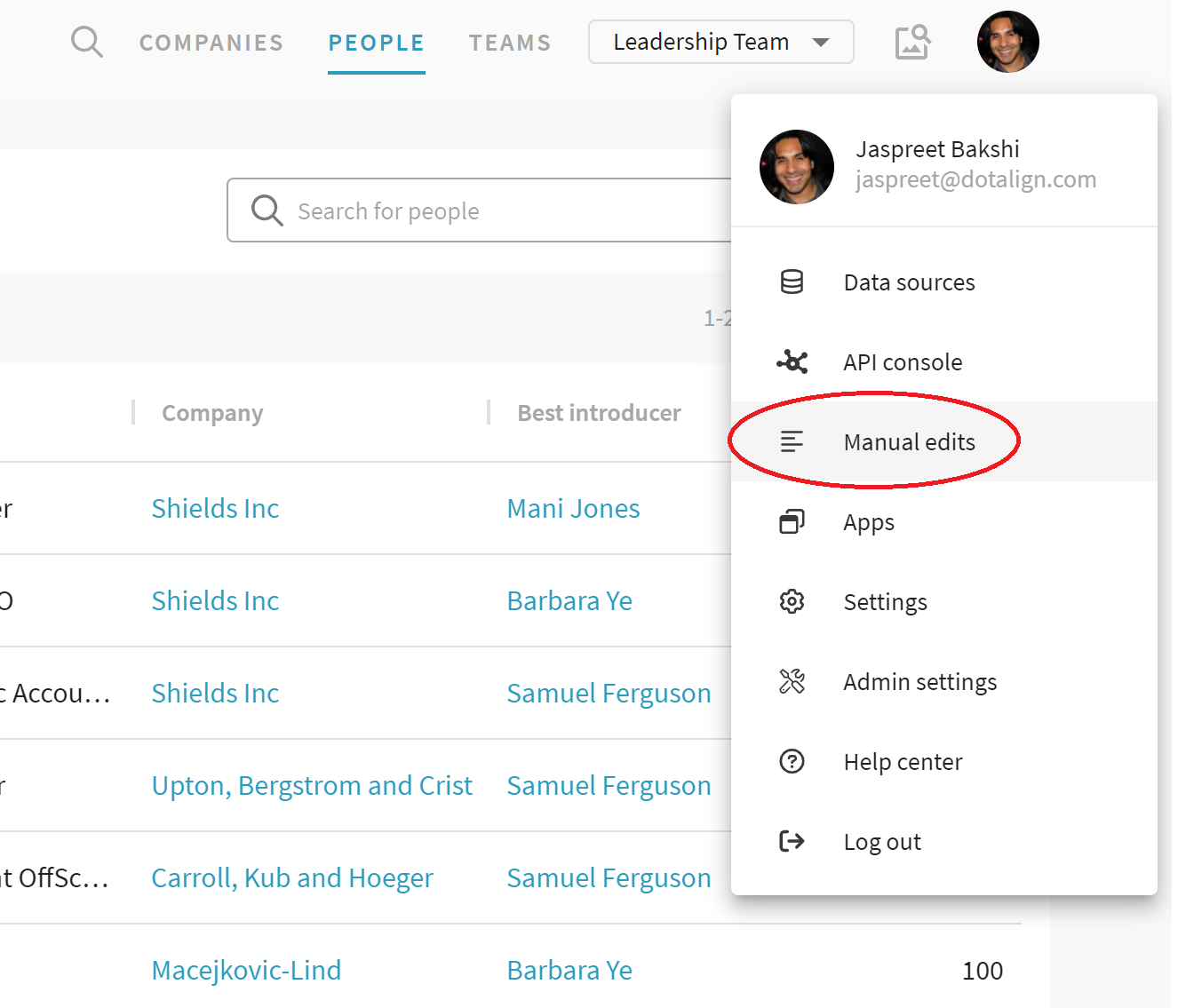Marking people as private
If there are certain relationships you would like to keep private (not visible to colleagues via DotAlign), you can mark them as private.
Once you mark a contact as private, you will not appear as an "introducer" for them, and your colleagues will not be able to discover your relationship with them. Any data that you exclusively contribute to their profile will also not be visible to anyone. If you were the only person who knew them, their complete profile will be removed from your firm's combined DotAlign network.
There are two ways to mark a person as private.
Using an Outlook contact card
If you have a contact card for the person in your mailbox and it is marked as Private in Outlook, then DotAlign will not collect information about that contact (as detected by name or email address). To mark as private, use Outlook desktop (not the web Outlook) and open the contact card. On the Contact ribbon click the 'Private' icon.
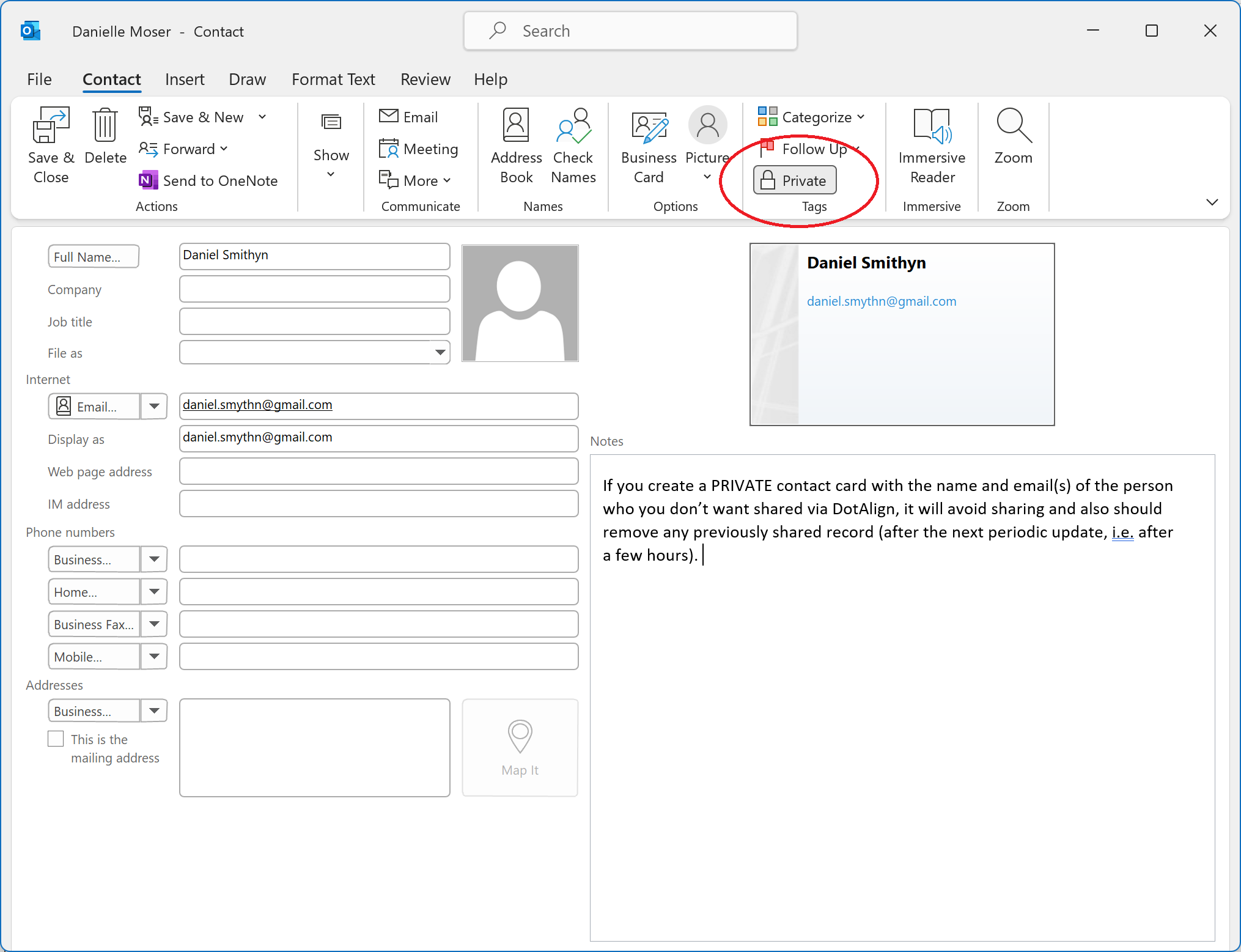
Using the in app "Mark as private" flow
You can navigate to the profile of any person on DotAlign and click on the "Mark as private" button on their profile.
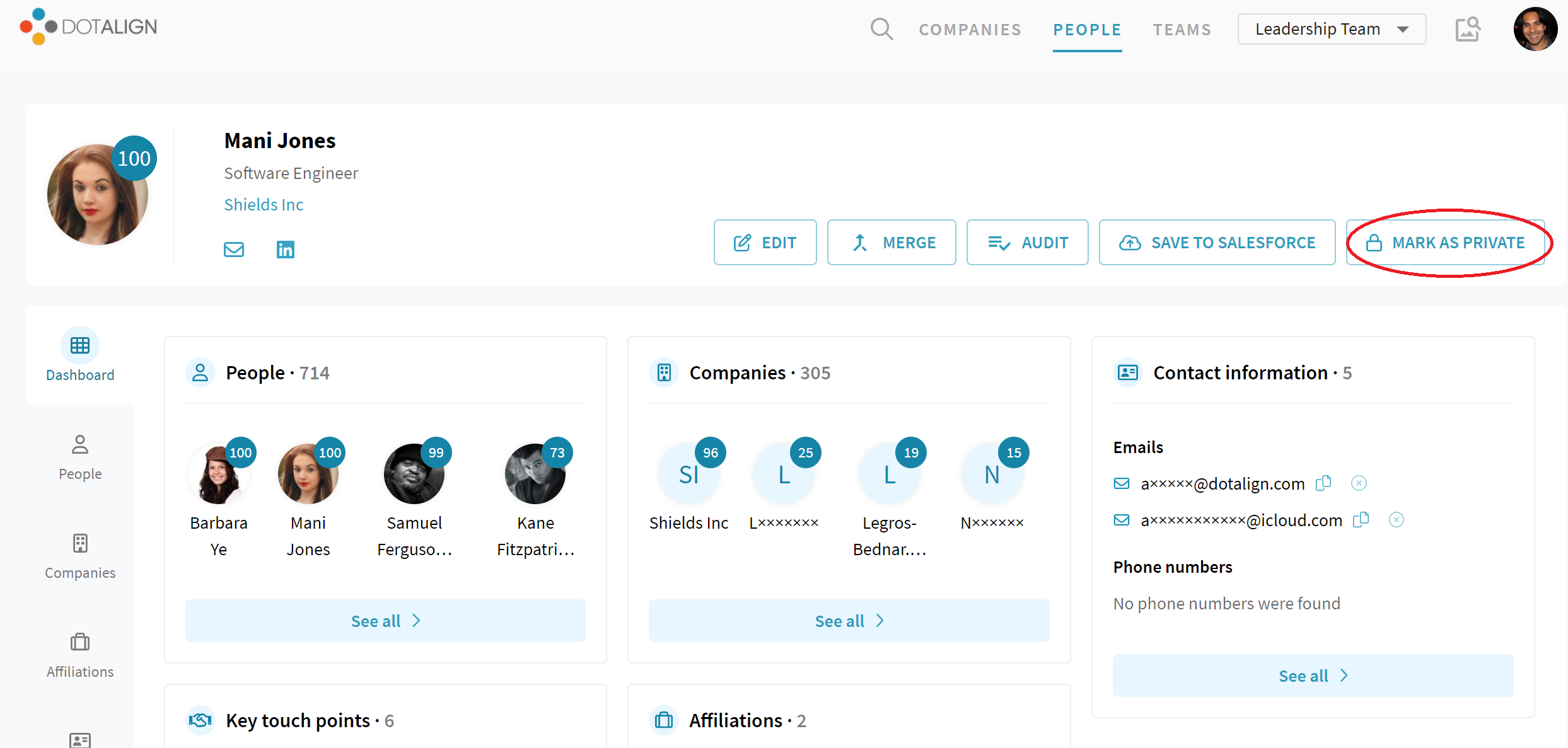
You'll see a message pop up with some information about what you can expect if you mark a relationship as private.
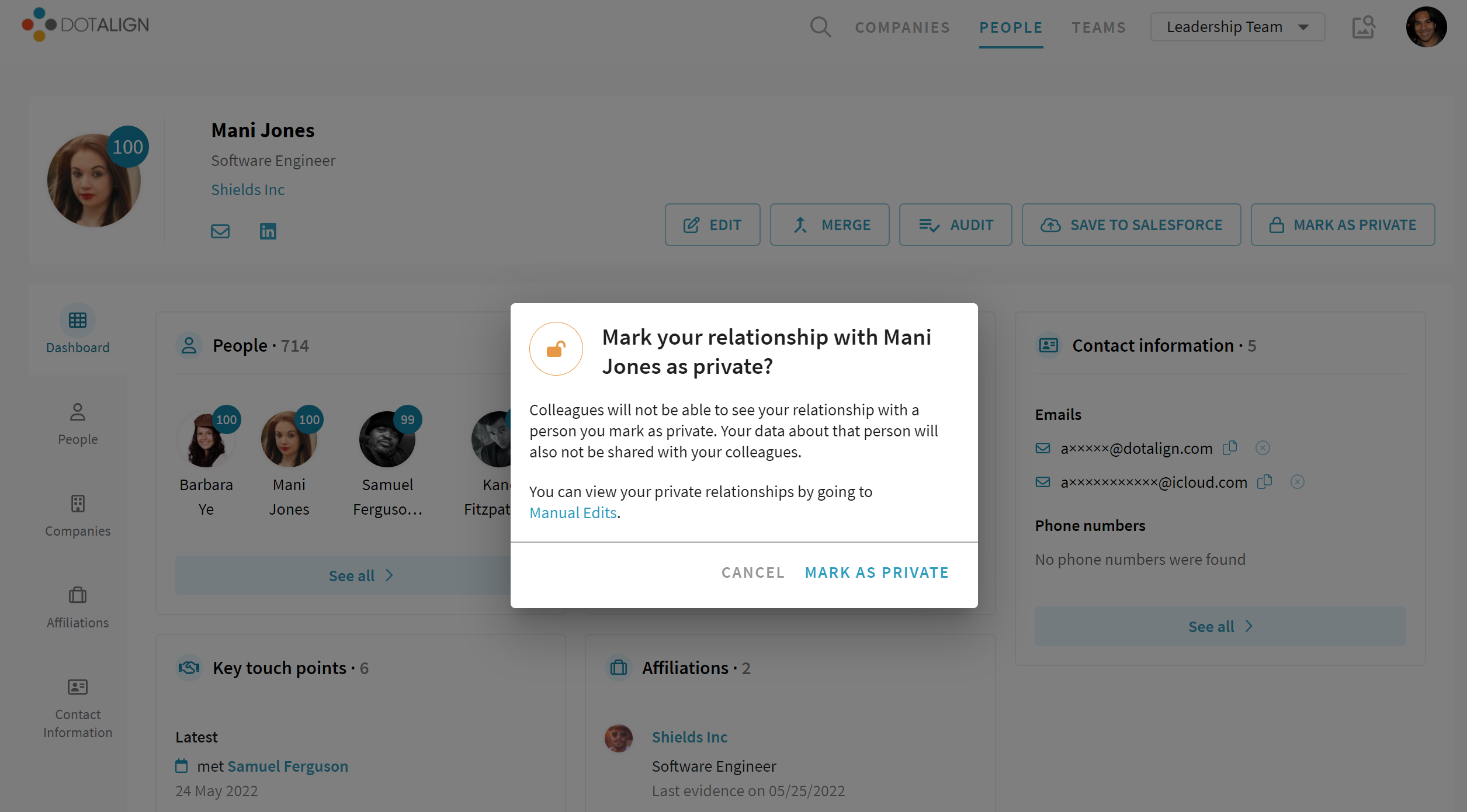
You can also mark multiple people as private at the same time, by selecting the checkbox next to them and clicking on the "mark as private" button on top of the list.
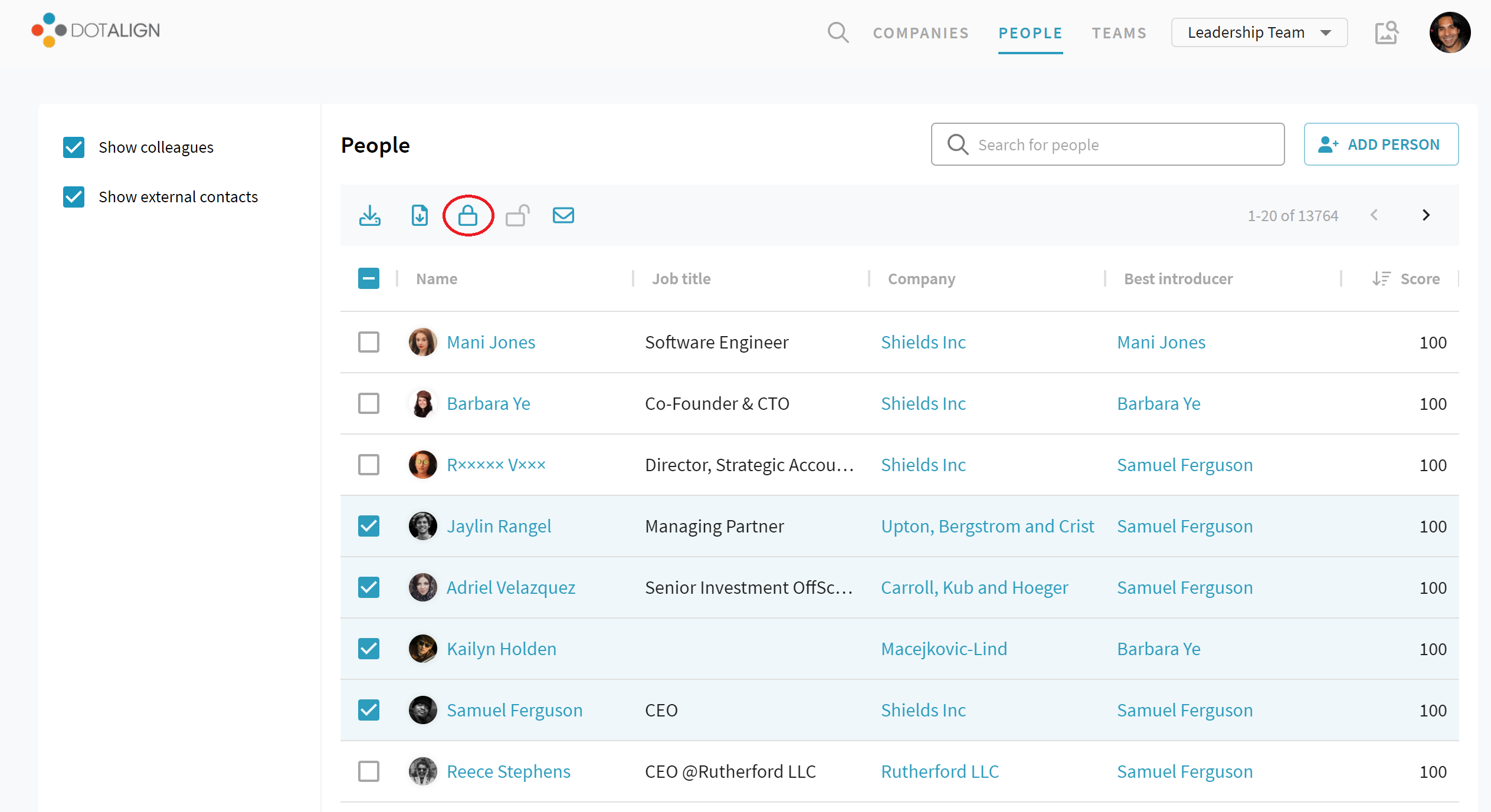
You can view people you have marked as private by navigating to Manual Edits > Private relationships. There, you can also mark private people as shared if you are ok with sharing a relationship you had previously marked as private.