Deployment
- Click here to download the installation scripts.
- Once downloaded, right click on the file and open the properties dialog. At the bottom of the "General" tab will be a "Security" section. Check the "Unblock" checkbox and click "OK".
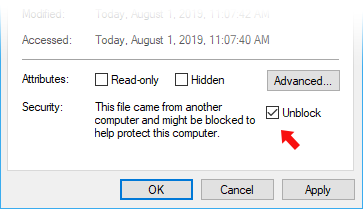
- Once unblocked, unzip the file into a folder on your machine.
- Open a PowerShell X64 console as an administrator and
cdto the folder containing the unzipped scrips and then into theDeploymentScriptsfolder. - Run the following commands substituting the following variables - SUBSCRIPTION_ID, ADMIN_GROUP_ID and RESOURCE_GROUP_NAME, with values applicable to your tenant.
.\DeployDotAlign.ps1 -resourceGroupName:RESOURCE_GROUP_NAME -subscriptionId:SUBSCRIPTION_ID -adminGroupId:ADMIN_GROUP_ID
.\DeployDotAlign.ps1 -resourceGroupName:RESOURCE_GROUP_NAME -subscriptionId:SUBSCRIPTION_ID -adminGroupId:ADMIN_GROUP_ID -dbPerformanceLevel:S4
Once the script starts running, you will be prompted to enter your Azure account credentials. This is needed to create the resources required inside your Azure tenant. It will go through a number of steps creating and initializing resources along the way. At the end of the process, it will open the web app that was created as a part of the deployment.
It is safe to re-run the deployment script if, for example, a failure happens during the run. Any previously generated parts will remain intact and only the missing portions will be reattempted.
Using an existing app service plan
If you already have an app service plan in Azure, that you would like to use instead of having the DotAlign deployment script create them, you can specify the name of the app service plan and the name of the resource group in which it resides, as inputs to the deployment script. This way, the script will find the app service plan and use it for the web app, the function app and the updater app, instead of creating new plans.
The command would look like the following.
.\DeployDotAlign.ps1 -resourceGroupName:RESOURCE_GROUP_NAME -subscriptionId:SUBSCRIPTION_ID -adminGroupId:ADMIN_GROUP_ID -servicePlanName:servicePlanToUse -servicePlanResourceGroupName:rgThatContainsThatServicePlan
Note that the resource group that contains the app service plan may or may not be the same as the resource group you are deploying the solution into.

