Exporting data into Salesforce
This sync can be run periodically to keep Salesforce data up to date. It can also help with the cold-start problem, where it can help populate data from a DotAlign data set into a new instance of Salesforce.
DotAlign Cloud comes with a utility to export your DotAlign data set into SQL Server or Snowflake. To use it, please follow these steps:
- Set up custom fields in Salesforce using the instructions here.
- For both the Contact and Lead objects, create the following custom fields:
DotAlign Scorewith the field typeNumberDotAlign Emailwith the field typeEmailDotAlign Phonewith the field typePhone
- For the Account object, create the following custom field:
DotAlign Scorewith the field typeNumber
- For both the Contact and Lead objects, create the following custom fields:
- Download, unblock and unzip the export utility zip file into a folder on your machine
- When you unzip the download, you will see 2 files
- da_profile_sync.exe – This syncs contacts and companies and associated information.
- sample_env_file.txt - This file is a sample of how your environment file should look like. It has all the properties that are needed for the sync utilities to work.
- Rename the sample_env_file.txt to
.envin the same folder. Please note the.at the start of the file name. This file contains the sensitive information that the utility needs, for example the credentials to use to hit the DotAlign Cloud API and the credentials to use for the Salesforce. The following specific properties need to be specified in the .env file
DOTALIGN_CLOUD_API_BASE_URL="your_dotalign_url/api"
DOTALIGN_TENANT_ID="azure_tenant_id"
DOTALIGN_CLIENT_ID="client_id"
DOTALIGN_CLIENT_SECRET="client_secret"
DOTALIGN_SCOPE="authentication_scope"
DOTALIGN_GRANT_TYPE="client_credentials"
SALESFORCE_CLIENT_ID="client_id"
SALESFORCE_CLIENT_SECRET="client_secret"
SCOPE="authentication_scope"
GRANT_TYPE="client_credentials"
E_MAILER_SERVICE="Outlook365"
E_SMTP_HOST="smtp.office365.com"
E_SMTP_PORT="587"
E_SMTP_USER_NAME="[email protected]"
E_SMTP_PASSWORD=""
E_SMTP_LOGGING="normal"
E_SMTP_EMAIL_FROM=""
E_SMTP_EMAIL_TO="[email protected],[email protected]"
E_SMTP_EMAIL_CC="[email protected],[email protected]"
E_SMTP_SECURE="false"
E_SMTP_TLS_CIPHER="SSLv3"
- Now you can run the sync utilities. You can run the command with a
--helpoption to get help with the parameters.
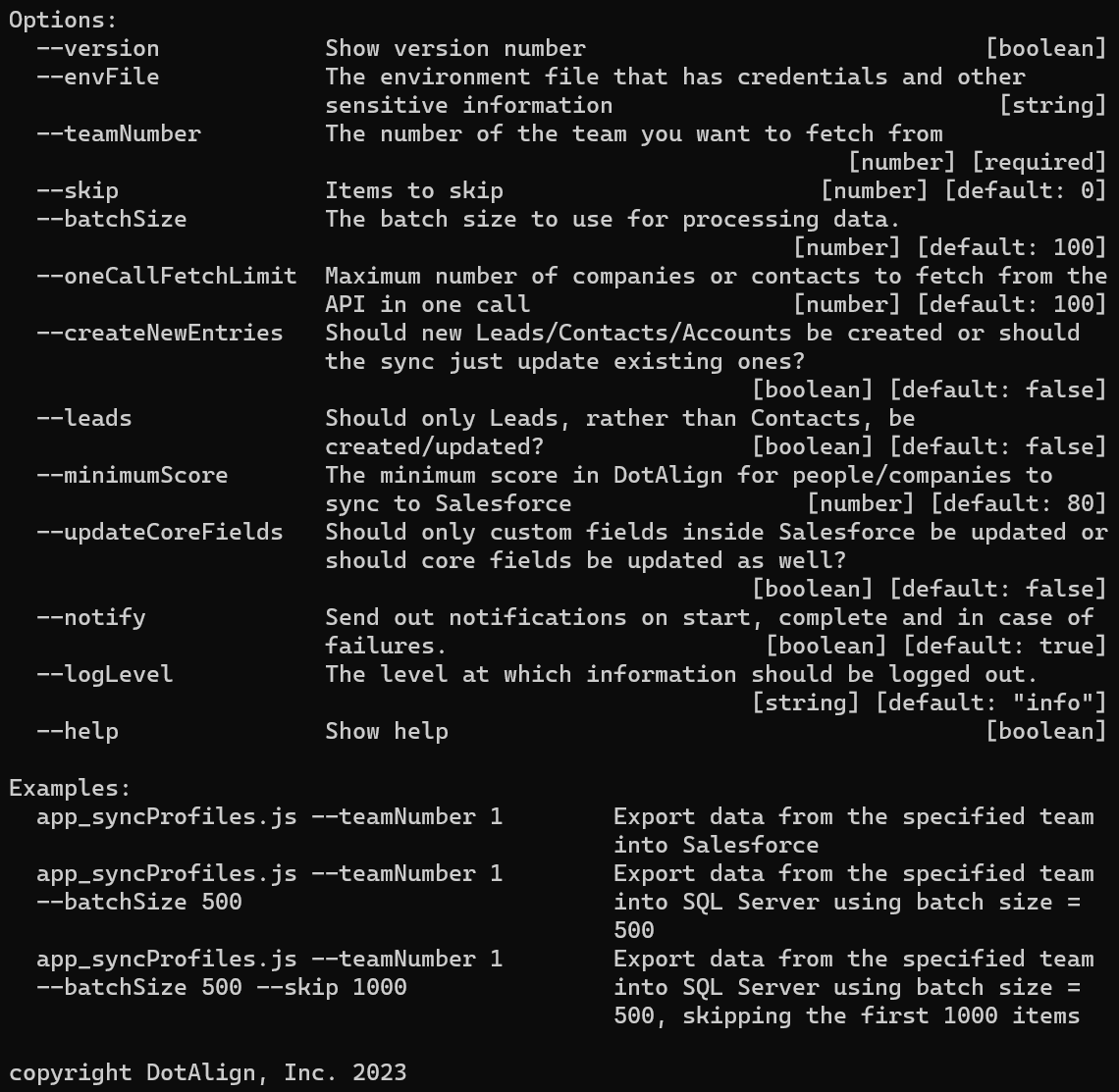
However, the only parameter you are required to specify is the --teamNumber parameter. This will tell the exporter which team's data to fetch from DotAlign Cloud. You can find the team number to use by looking at your DotAlign Cloud deployment and finding the team number there. The image below illustrates where you can find the team number on the DotAlign Cloud app.
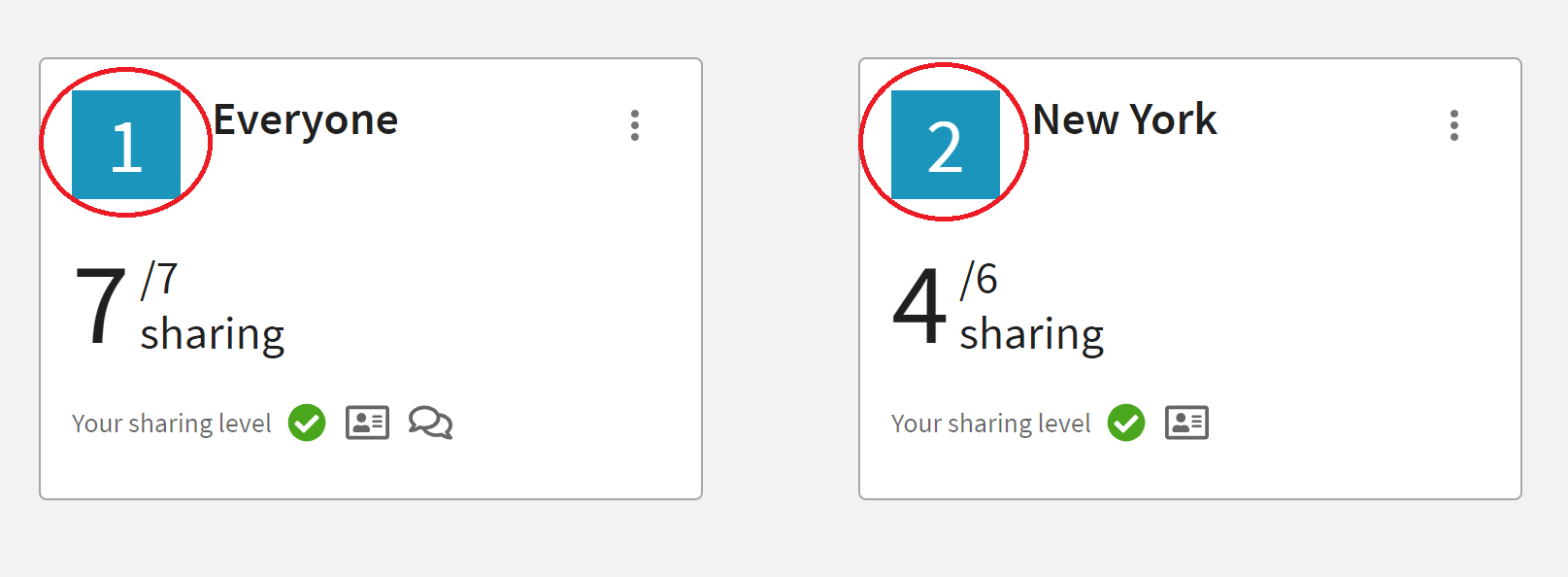
Following is a sample result of the export utility where the DotAlign Email, DotAlign Score, and DotAlign Phone were populated for a Salesforce contact.
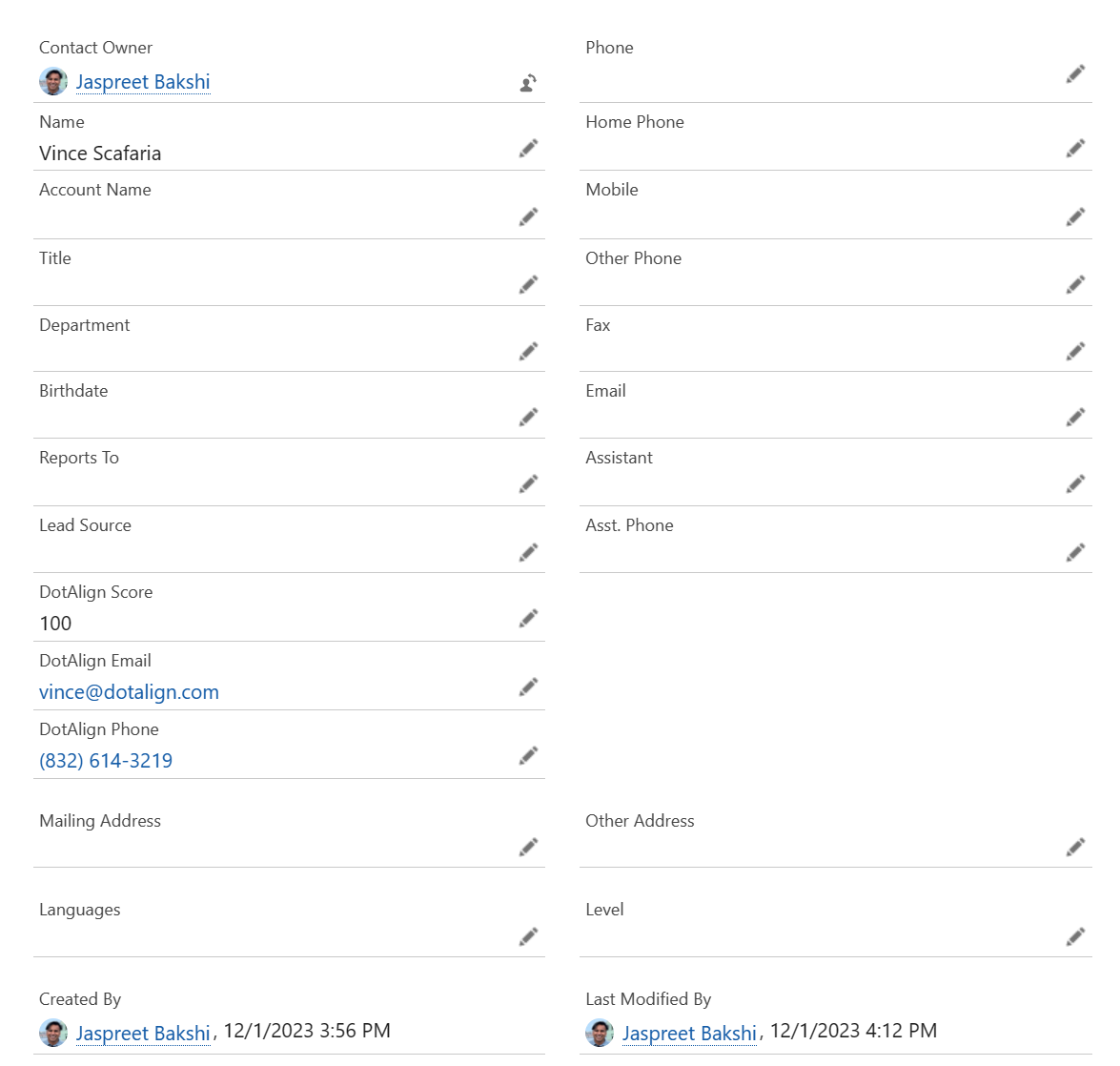
As you can see it connects to the DotAlign Cloud API and fetches a batch of data, transforms it, and then connects to Salesforce as configured, and writes the transformed data into the appropriate fields.
Questions? Please feel free to reach out to [email protected].
