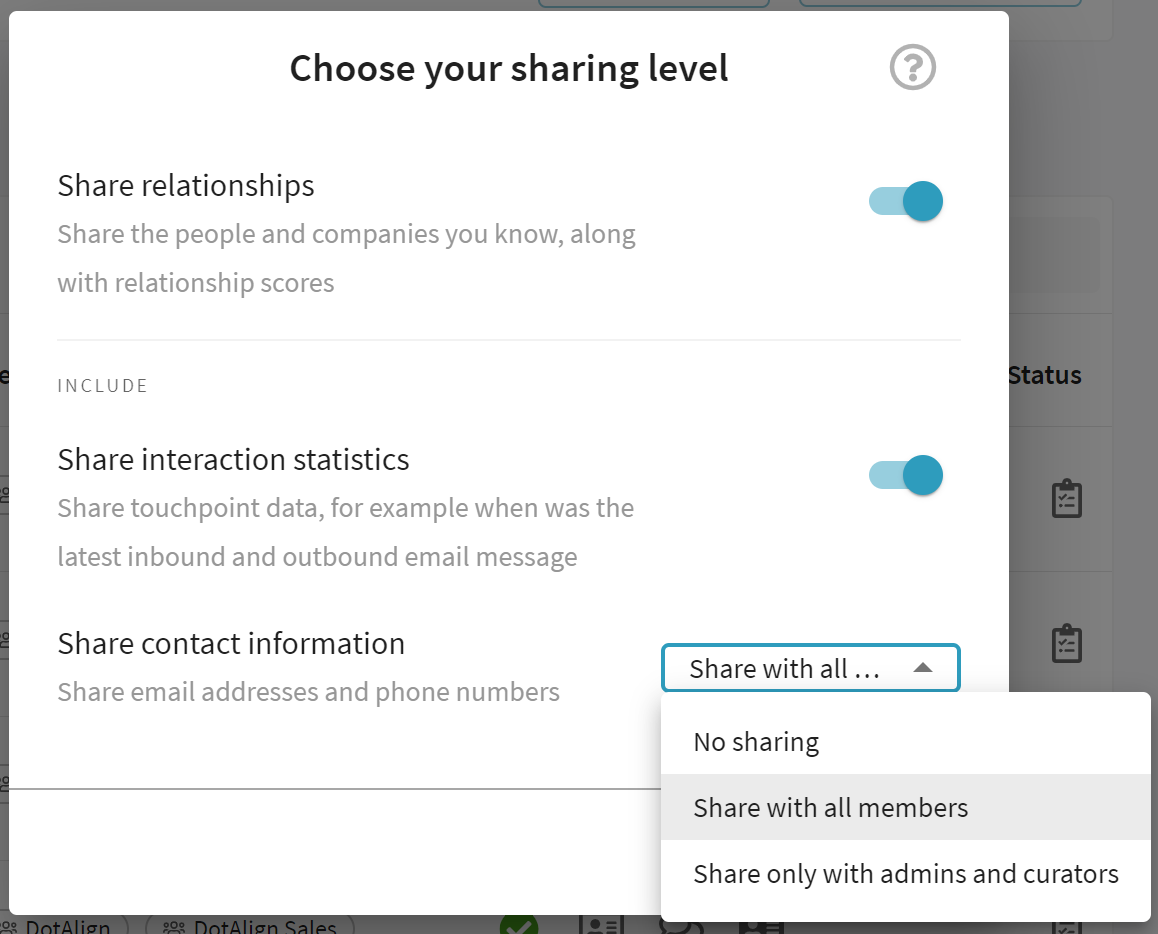Teams and roles
What are teams?
DotAlign Cloud allows the creation of teams. Teams provide a way to group colleagues who share their relationship network data with each other. Teams also allow the team-level relationship data to be viewed by certain other colleagues by assigning them permission.
Who can create/delete teams and add/remove members?
Only those individuals configured to be DotAlign Cloud administrators can create or delete teams, and add/remove team members. Admins are configured via Active Directory, where membership of a specifically designated "DotAlign Cloud administrator group" grants those administration rights.
Who can be added to a team?
Admins can decide how they would like to configure/populate teams. They can add specific individuals or Active Directory groups to a team. Often, teams will reflect natural groupings that may already exist within the firm. They could also be based on seniority, for example, there may be a team that comprises C-Level/management level employees. DotAlign Cloud itself does not place any restrictions on who can be added to a team.
If an AD group is added to a team, DotAlign Cloud will automatically keep the team membership in sync with Active Directory.
Can an individual be a member of more than one team?
Yes, an individual, and for that matter, an AD group can be a member of more than one team. They could be in any number of teams and with any of the available roles.
Team roles
When adding a team member, an admin can choose one of three roles to assign to a member.
- Contributor - this is someone who is contributing data to the team. Their mailbox is indexed and people and company data is extracted from it.
- Reader - This is someone who is not contributing data to the team. Their mailbox is not being indexed, but they can read the data accumulated for the team. They cannot make any edits to the data.
- Curator - This is someone who is not contributing people and company data derived from their mailbox, but can make edits to improve data quality, for example, to fix an incorrectly parsed name or incorrect job affiliation.
Below is a screen shot illustrating how team members can be added to a team. Note that the image shows the addition of AD groups and individuals, in various roles.
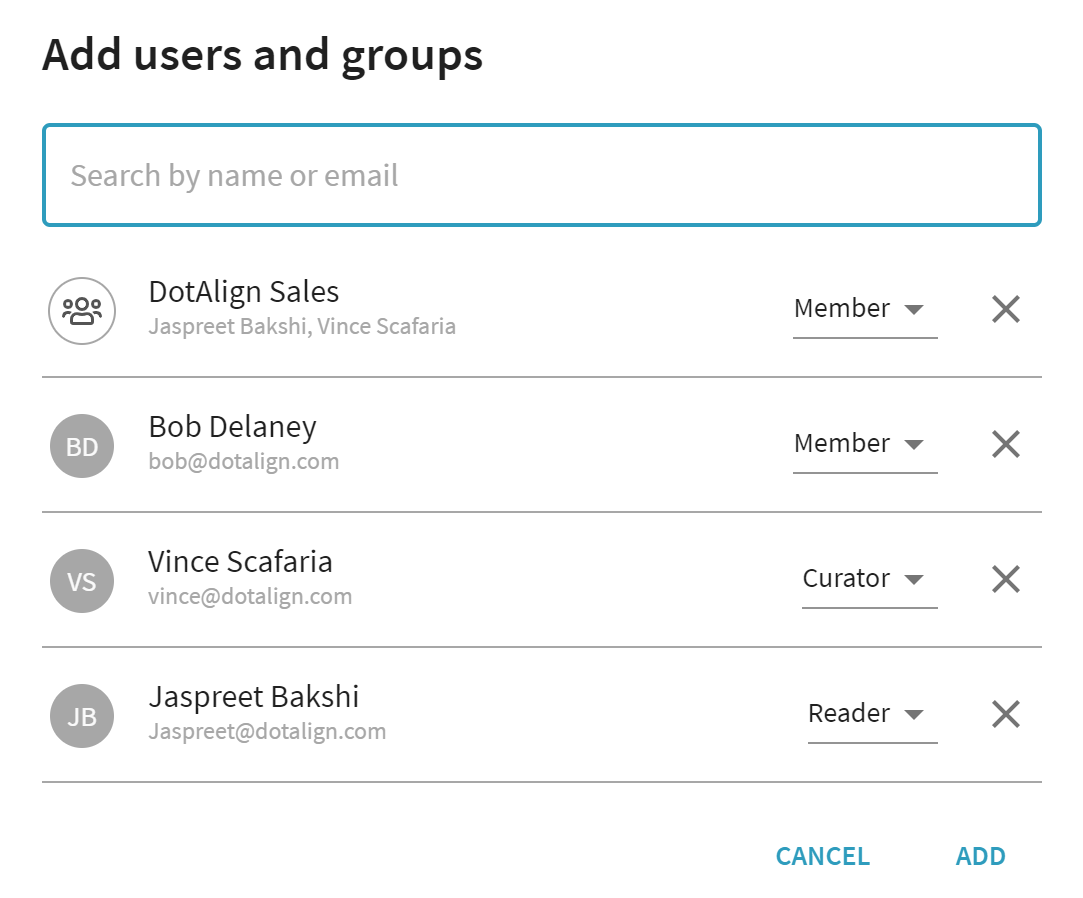
Teams and data sharing
The team is the central concept when it comes to sharing data.
Who can see the data accumulated for a team?
All members of a team can see the data accumulated for a team. Non-admin members will only see those teams that they are members of.
DotAlign Cloud administrators can see all teams, and data accumulated for any of them.
What data is shared with a team?
A member contributing data to a team has the option to choose their sharing settings for each team that they are a member of. For example, they may choose to share their relationships with Team1, relationships and contact information with Team2 and relationships, contact info and interaction stats with Team3.
There is a default sharing level that admins can configure, but each contributor has the ability to pick their own sharing level for each team they are a member of, overriding the default sharing levels.
The image below illustrates how the sharing level can be picked for a specific team.