Using a custom Salesforce connected app from DotAlign
DotAlign supports certain Salesforce integration from within the app, and that integration requires a connected app to be registered with Salesforce.
While some firms may be able to use a connected app registered with DotAlign's Salesforce org, you can also choose to use an app registered in your firm's own Salesforce org.
Create a connected app
As a Salesforce admin, you can create a connected app in your Salesforce organization by going to Setup > App Manager and clicking on "New connected app". More details are here.
Enable OAuth for the connected app
You must check the "Enable OAuth Settings" for the connected app, and add the following URLs into the "Callback URL" section.
- https://YOUR_DOTALIGN_URL/signin-salesforce
- https://YOUR_DOTALIGN_URL/salesforce/oauth2/callback
Store the Consumer Key and Consumer Secret in Key Vault
Once you have created the connected app, click on "View" to see the details of the connected app.

On the details page, you will see a button to "Manage Consumer Details". Click it.

On clicking the button you may be asked for additional verification for security purposed, but eventually, you will be shown a page that displays the Consumer Key and Consumer Secret.
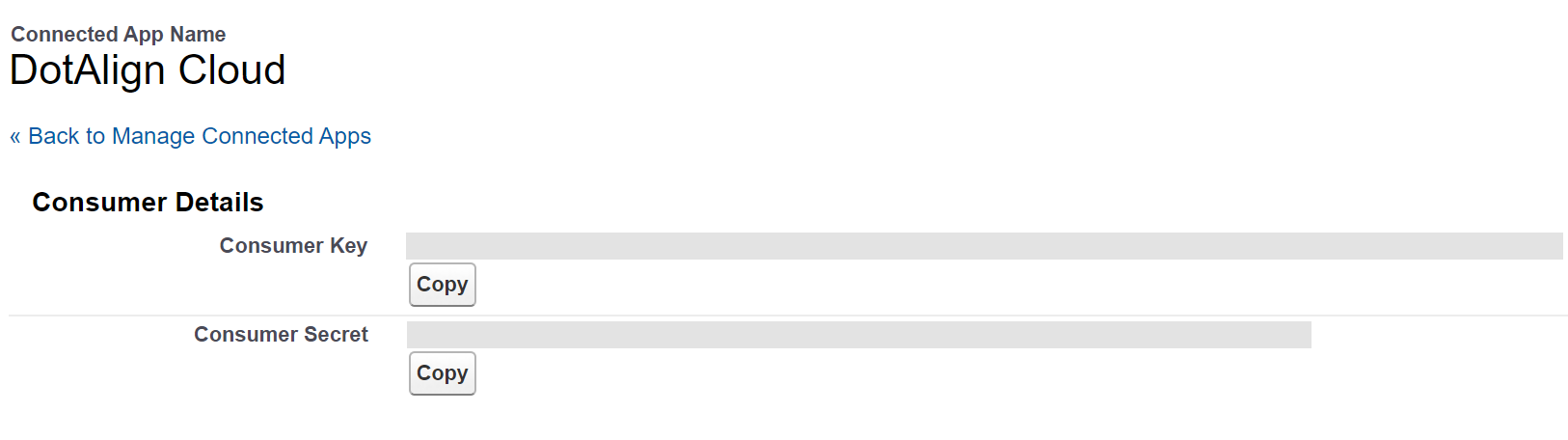
Please copy those and add them as secrets into the Key Vault of the DotAlign resource group in your Azure tenant.
The names for the Key Vault secrets must be "SalesforceConsumerKey" and SalesforceConsumerSecret" respectively.
Once this is done, the DotAlign app will start using your custom connected app for providing integrating with Salesforce.

