Set up DotAlign for Outlook
Our philosophy is to meet the user where they are, whether that happens to be while they are using their CRM, inside LinkedIn, in Outlook or on a mobile device. With that in mind, you can deploy DotAlign Cloud as an add-in inside Outlook.
As an Office 365 admin, you can push the add-in to users in your organization. You can deploy it to Active Directory groups and/or individual users.
To do that, follow these steps:
- Download the manifest file from your DotAlign web app. Go to your avatar on the top right and choose "Apps" from the drop down.
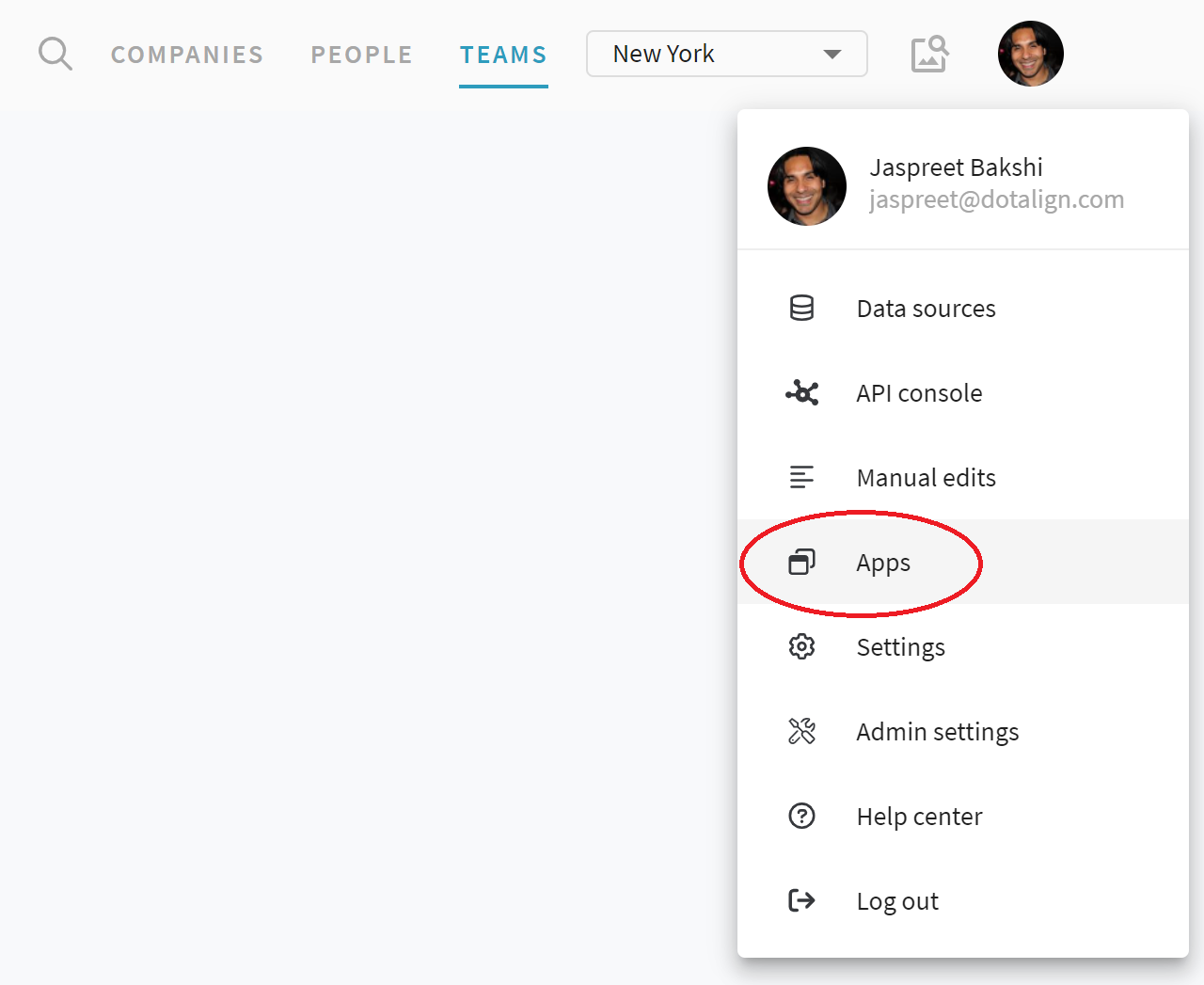
- On the Apps page click on the "Download Manifest" button. This will download the file to your "Downloads" folder.
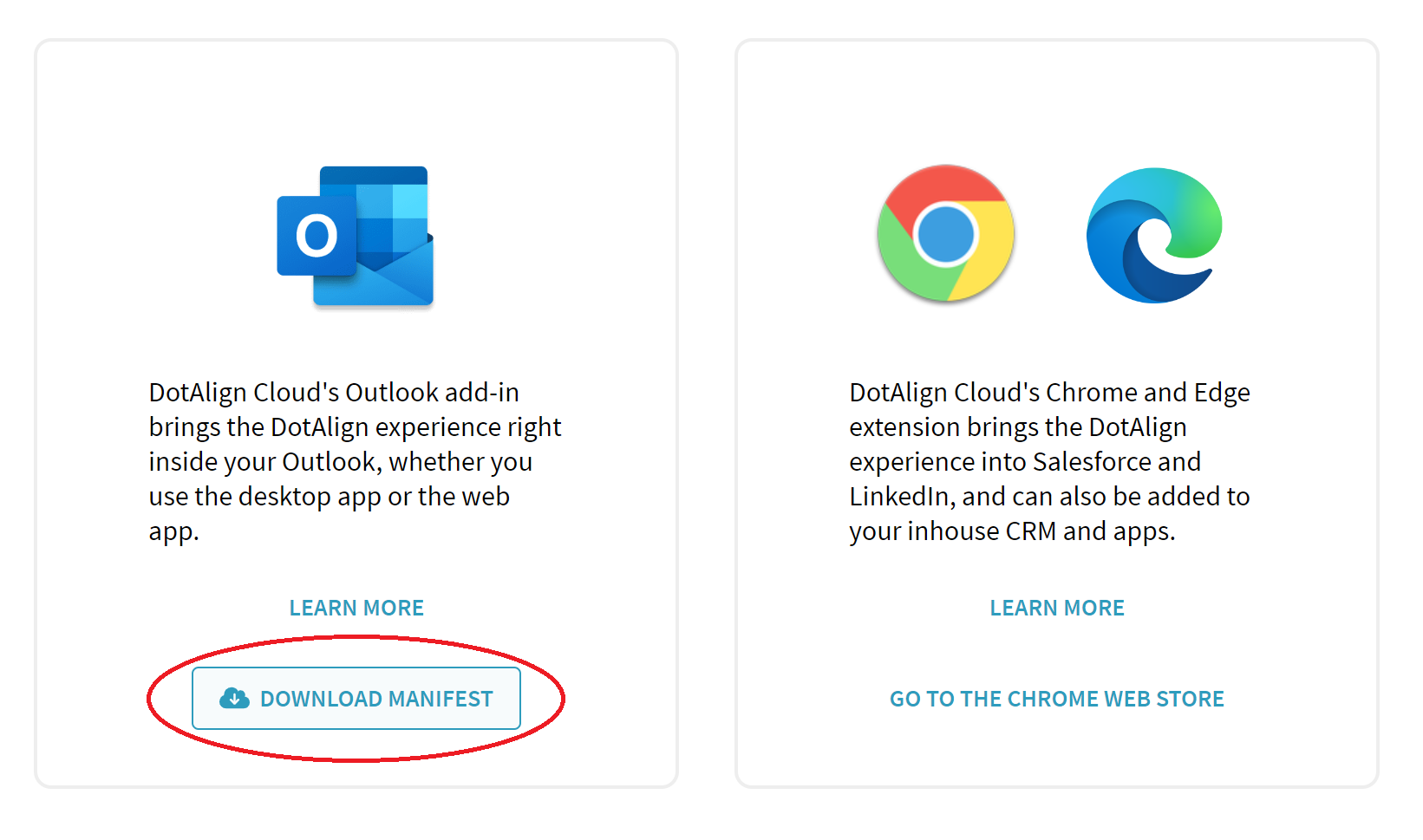
- Now log into your Office 356 portal, go to the admin section and search for "Integrated apps".
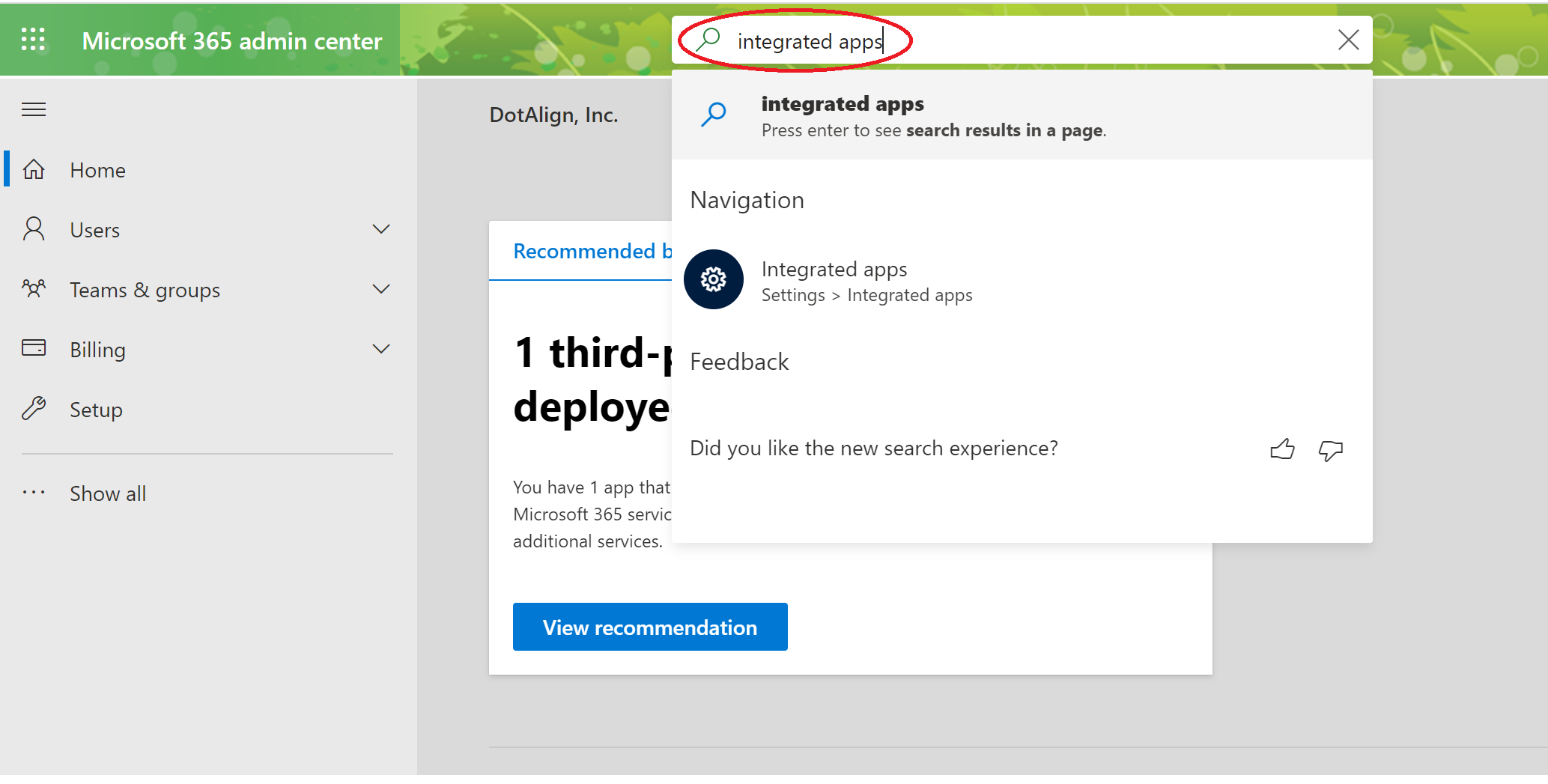
- On the page for integrated apps, click on the "Upload custom apps" button.
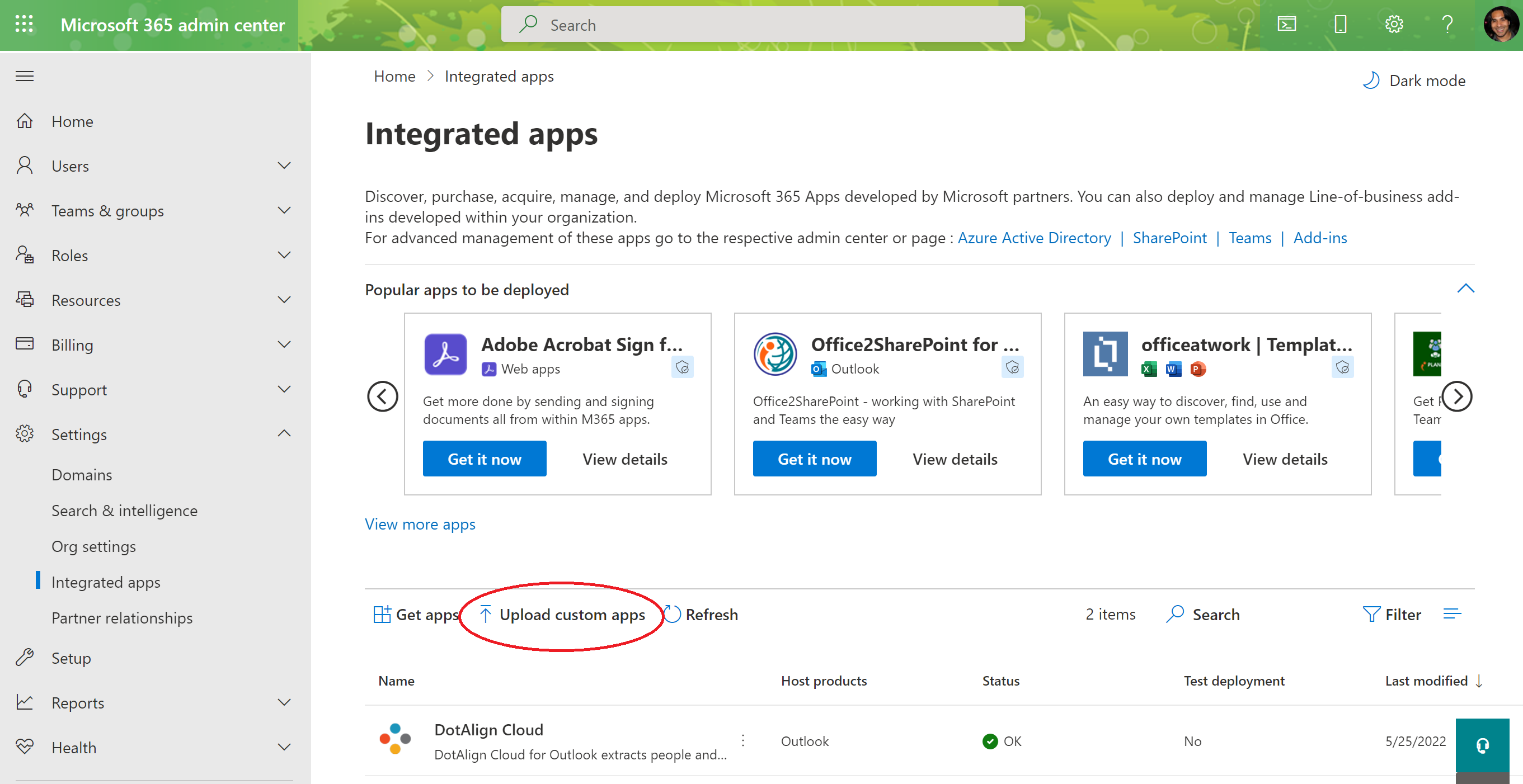
- Choose the "Upload manifest file..." option, point it to the file you downloaded in step 2, and follow along with any prompts you get. You will get a chance to choose which users or AD groups you would like to deploy the add-in to during this process.
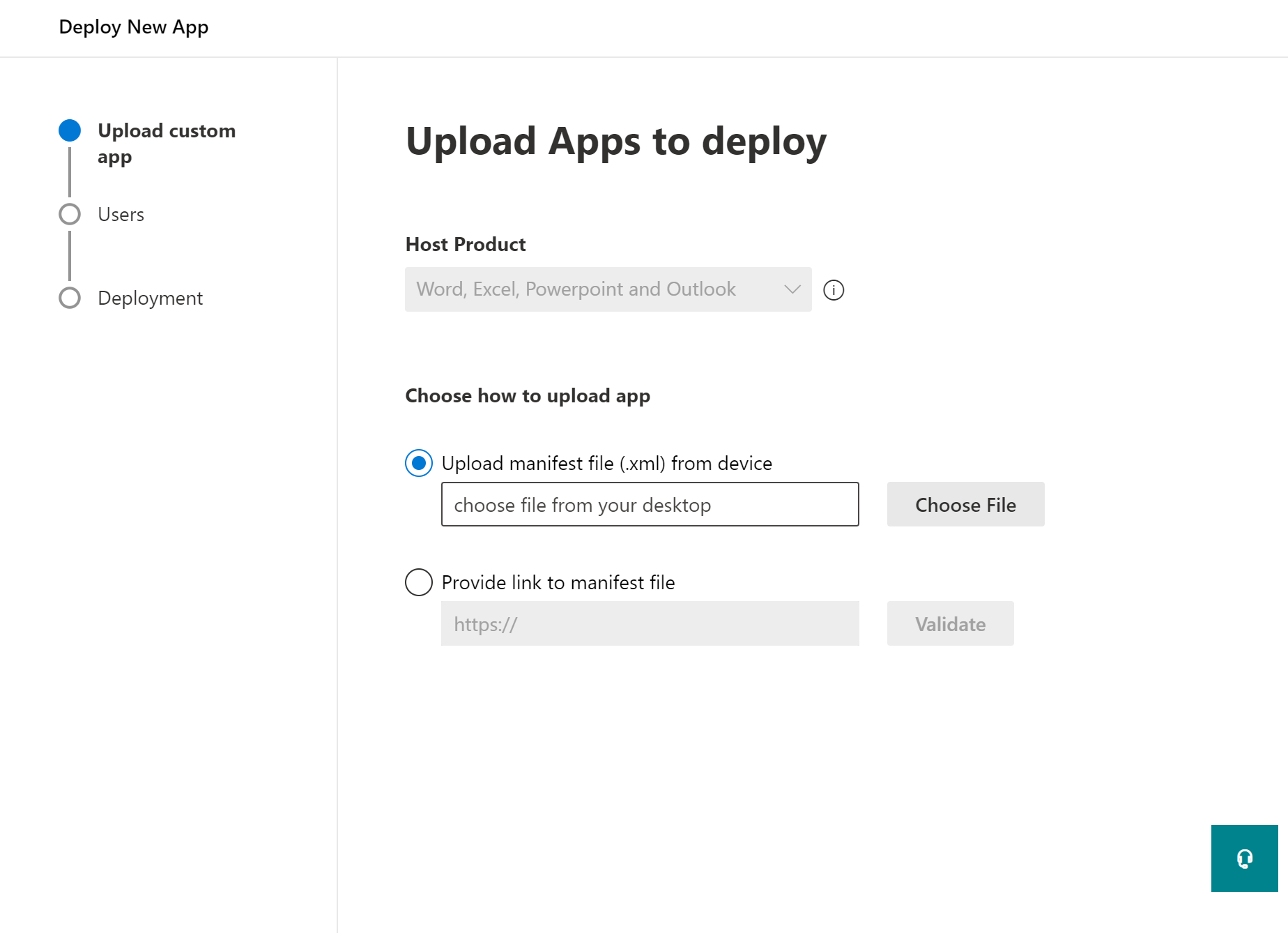
There is usually a delay of a few hours before the add-in becomes visible to end users. Once it does, it is accessible in the desktop version and web versions of Microsoft Outlook.

