Migrating from ADAL to MSAL
MSAL (Microsoft Authentication Library) is the recommended authentication library for use with the Microsoft Identity platform. It provides several benefits over ADAL and you can read more about it here:
https://docs.microsoft.com/en-us/azure/active-directory/develop/msal-migration
Starting with DotAlign Cloud 7.0.0, MSAL is used for client side authentication. If you have a deployment of DotAlign Cloud that was made before version 7.0.0, you must make a manual change to the app registration to ensure it works with DotAlign Cloud 7.0.0.
Please follow the steps below:
- Go to Azure portal > Azure Active Directory > App registrations and then click on All applications.
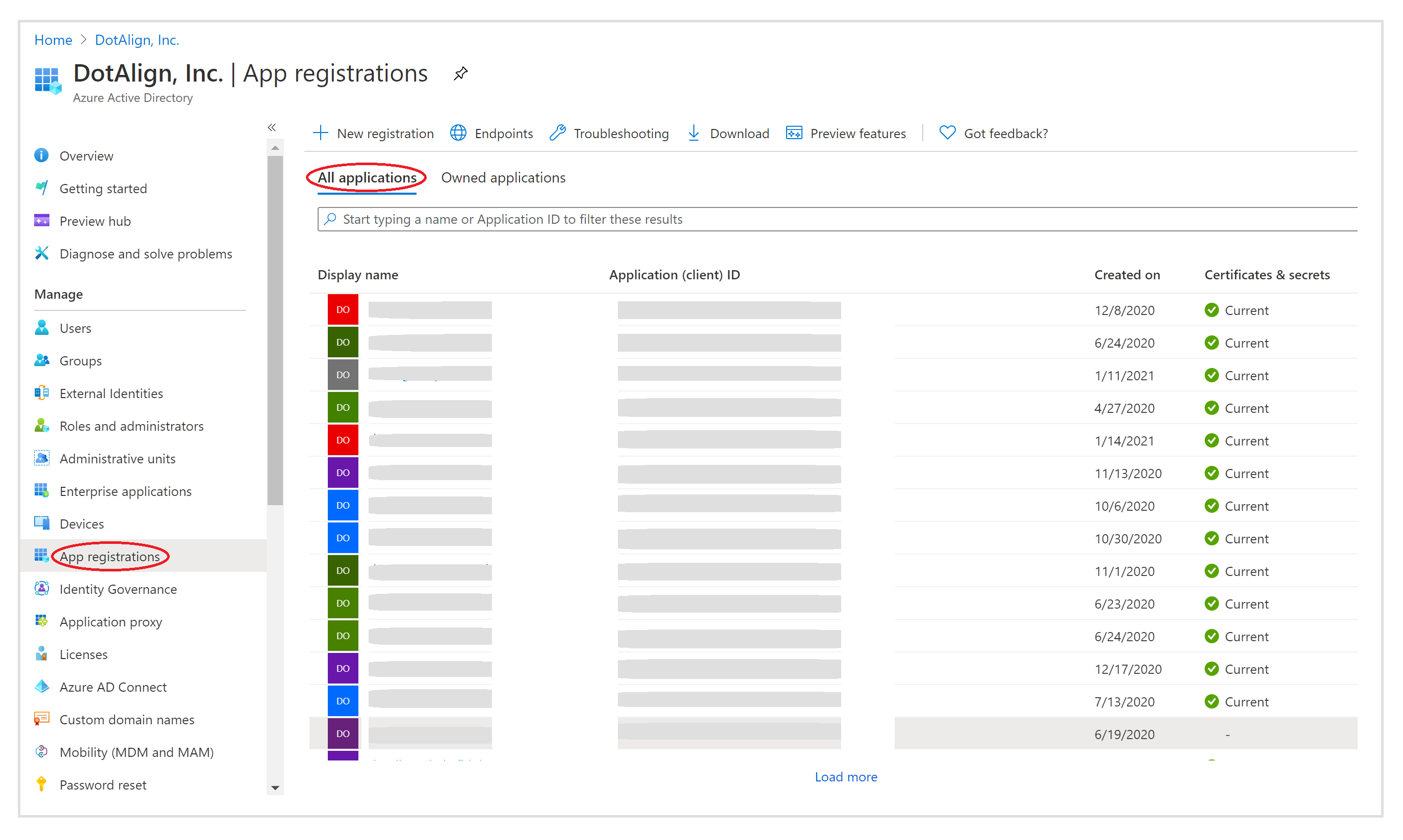
- Find the DotAlign Cloud app registration. It is most likely in a format like
dotalign-A_UNIQUE_ID. Click on it to open the details and then go to the Authentication section. Then click on Add a platform.
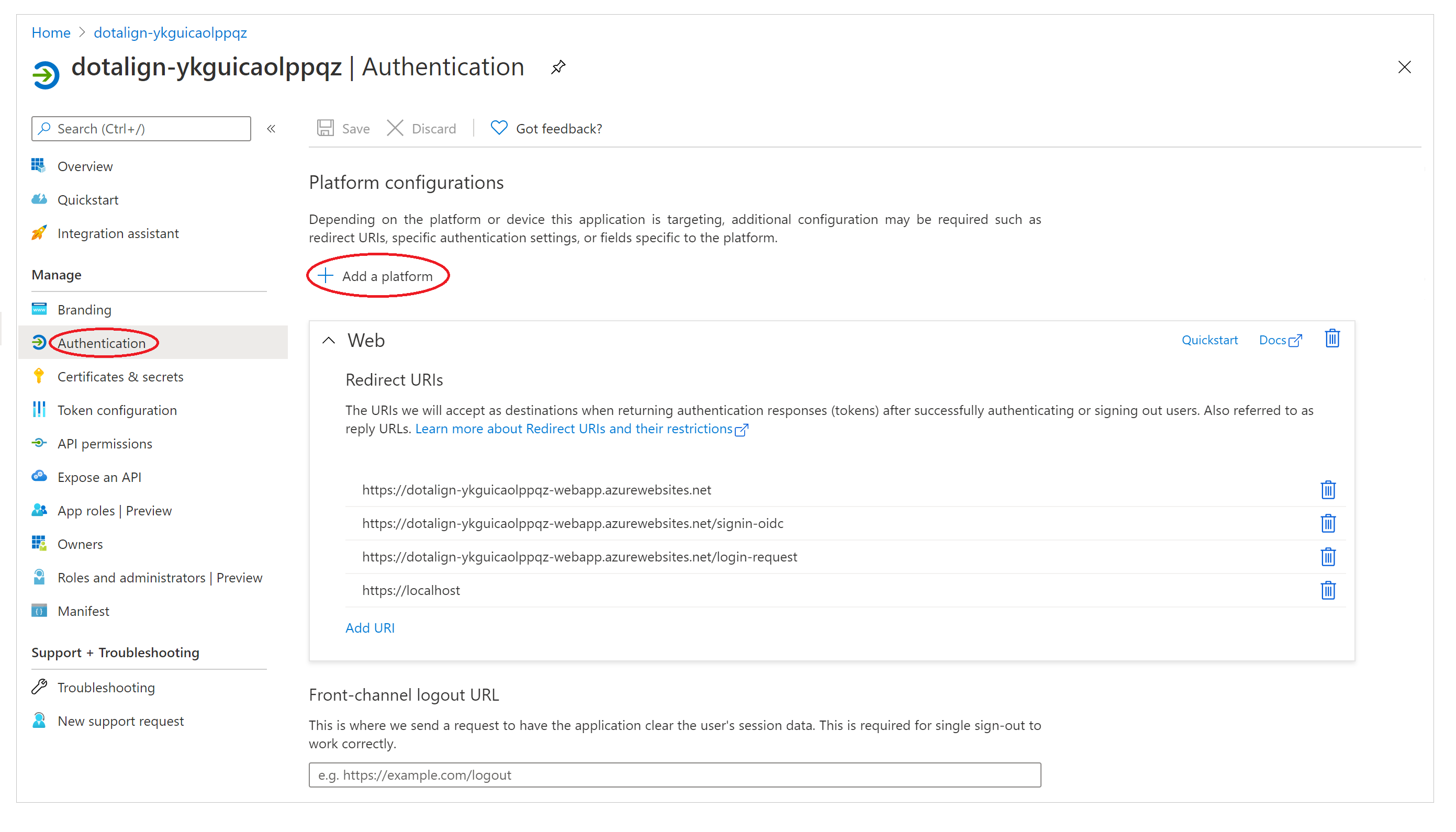
- Choose Single-page application as the platform and add a redirect URI. The redirect URI should be your current deployment URI, followed by
/aad-auth.
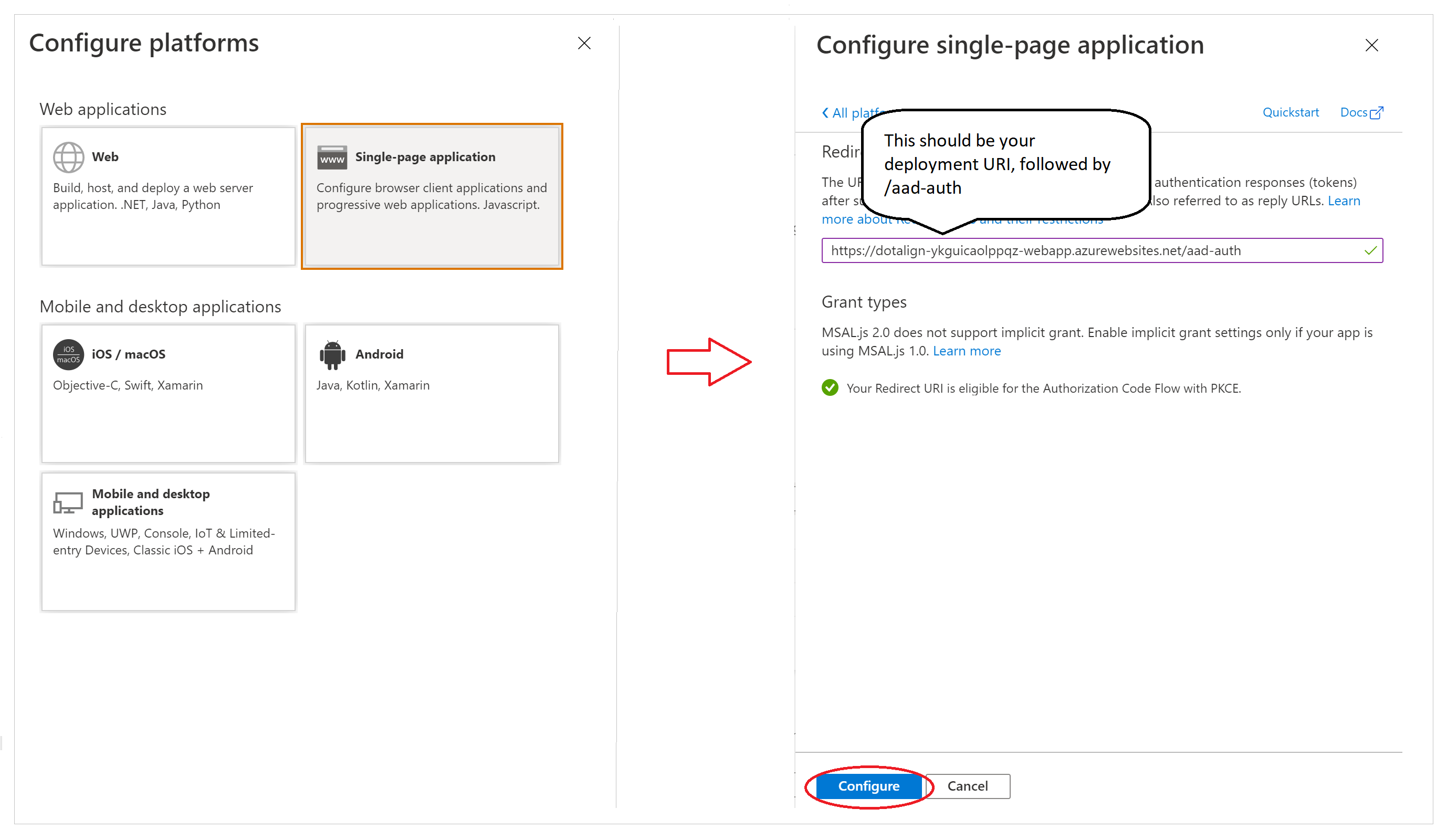
So for example, if your DotAlign Cloud URI is https://dotalign-ykguicaolppqz-webapp.azurewebsites.net then the URI you should enter is https://dotalign-ykguicaolppqz-webapp.azurewebsites.net/aad-auth
Then click on the Configure button.
- If you also have a custom domain, for example,
https://dotalign.yourcompany.com, then you should also addhttps://dotalign.yourcompany.com/aad-authas a second redirect URI. - Once you are done, the configuration should look like the following. Don't forget to hit the Save button.
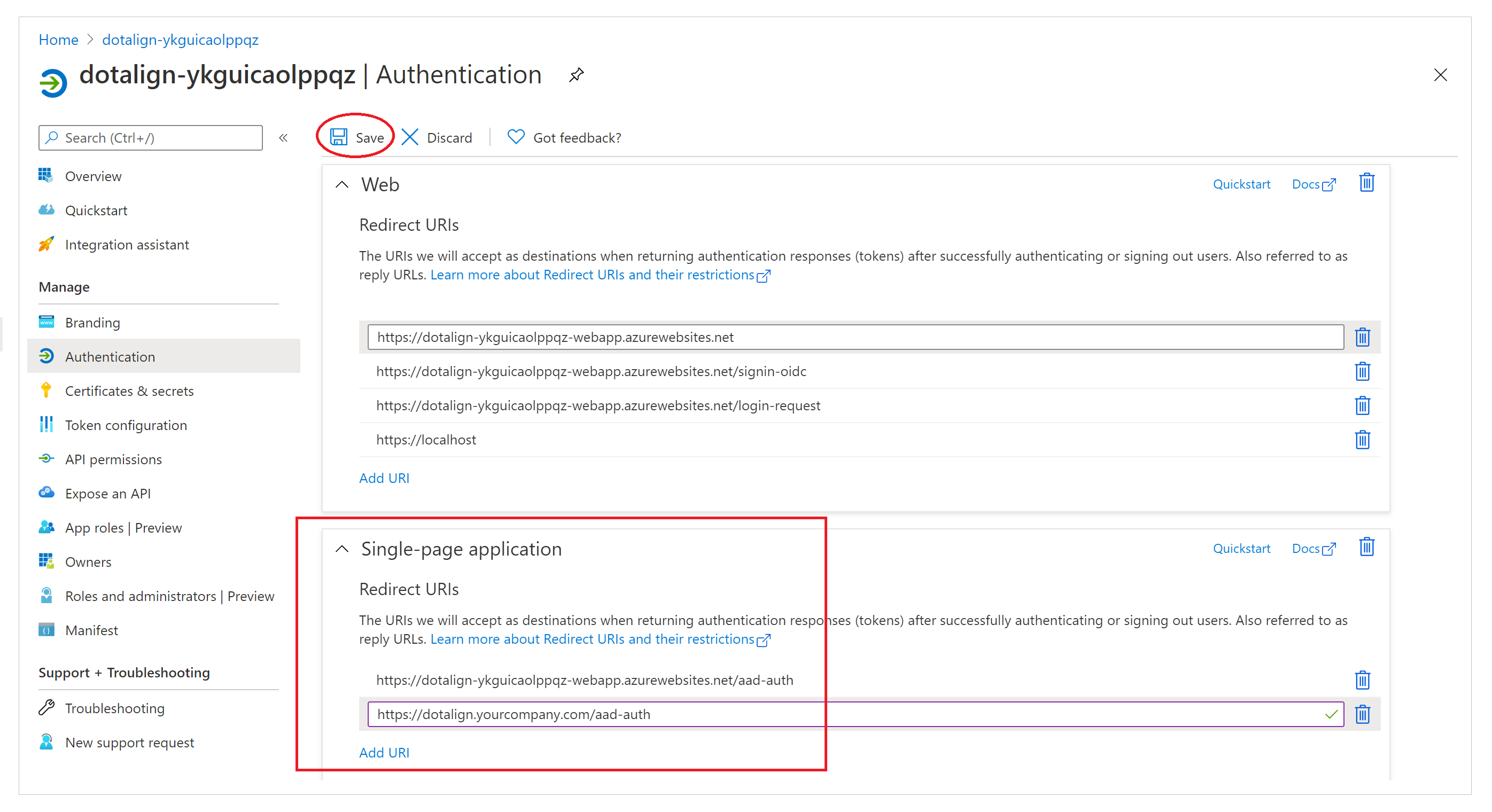
That's it. Doing these steps in advance will help a smooth transition to version 7.0.0 of DotAlign Cloud.
If you have any questions or concerns, please don't hesitate to reach out to [email protected]

